Assign people to tasks
When you're ready to decide who's doing what, there are several ways you can assign tasks to people in Planner.
Drag member photos onto tasks
A quick way to assign someone is to drag the person's photo from the plan members area down to their task.
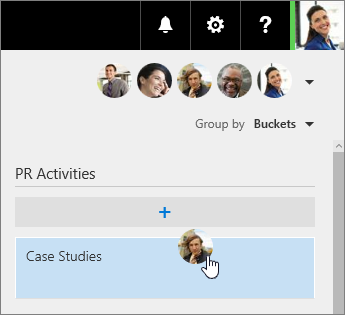
You can assign a task to more than one person. When a task is being worked on by more than one team member, you can assign it to up to 11 people so that they can all see it in their My tasks list. When any team member marks the task complete, it's marked complete for all team members.
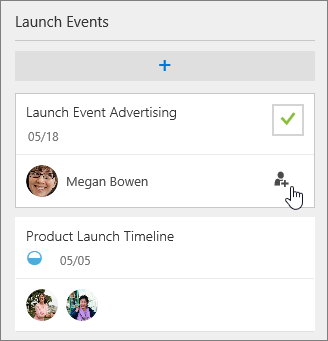
You can also assign someone when you create a task. Add a task name, and then select Assign to choose a plan member from the list. If the right person isn't listed, select Add someone new.
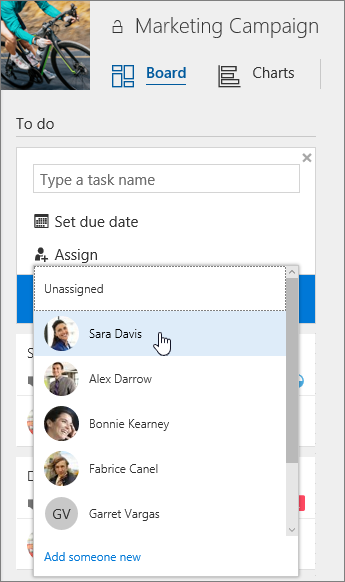
Select names to change assignments
If you need to change who a task is assigned to, select the name of the currently-assigned person on the task, and then choose a new person from the list.
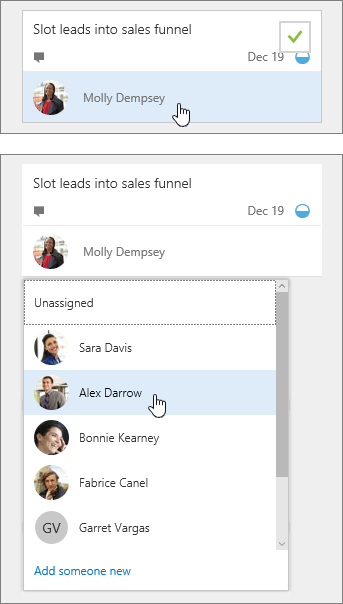
You can also change the Board to be grouped by Assigned to, and then drag tasks between the columns for each person on your team.
Need to remove someone?
If you no longer need someone on your plan, select the arrow next to the plan members, point to the person you're removing, select the three dots, and then choose Remove from plan.
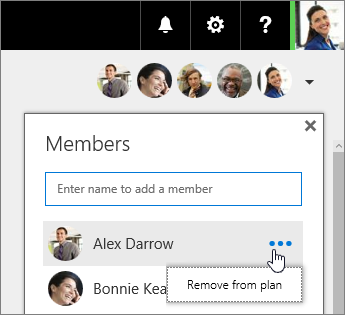
No comments:
Post a Comment