Anatomy of a publishing site in Office SharePoint Server 2007
This article is intended for Web designers who work with Microsoft Office SharePoint Designer 2007, are familiar with Microsoft Office SharePoint Portal Server 2003, and want to learn more about Microsoft Office SharePoint Server 2007 publishing sites. In a publishing site, users create pages by working in the browser. These pages are based on page layouts, which designers can create and customize with Office SharePoint Designer 2007 but not with the browser. So this brief overview of a publishing site includes instructions for opening the site in Office SharePoint Designer 2007.
Office SharePoint Server 2007 includes content management features that help you streamline the production of Web content. The publishing site option appears when you create your site either through the browser or in Office SharePoint Designer 2007, as shown in the following illustration. (Note that the list of available templates may vary from server to server, depending on which templates the server administrator has deployed and made available to you.)
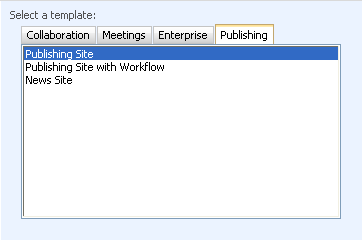
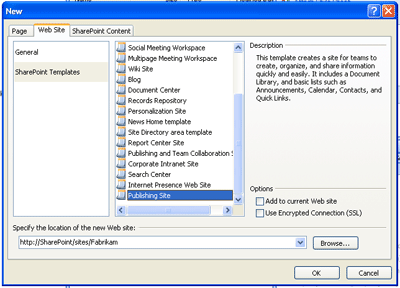
This article provides a brief visual overview of an Office SharePoint Server 2007 publishing site that uses a Corporate Intranet Site template. This article also shows you where to find important elements of a publishing site when you open it in Office SharePoint Designer 2007.
In this article
What you see in the browser
Office SharePoint Server 2007 sites share some noticeable differences from Office SharePoint Portal Server 2003 sites. These differences are indicated in the following illustration.

1. The URL for this sample site is different from what you might expect. In this example, the URL is http://sharepoint /sites/fabrikam/pages/default.aspx. The URL includes /pages because the default home page is located in a Pages document library in the site. The Pages document library is used to store pages that were created from publishing page layouts by using a Web browser.
2. Tabs across the top automatically link to subsites.
Note: The tabs that are displayed (if any) are determined by the site definition from which the site was created. The illustration shows the default layout for a publishing site.
3. The Documents and Lists, Create, and Site Settings links that are normally at the top of SharePoint sites have been moved to the Site Actions menu.
4. The Quick Launch includes links to documents, pictures, lists, discussions, and surveys, and it also links to News and Reports. As pages are published, links to them are automatically added in these areas.
5. A new Recycle Bin allows users to restore items that have been deleted from this site or to empty deleted items.
In addition, when you create a publishing site, the publishing feature automatically creates three document libraries, as shown in the following illustration: Pages, Documents, and Images. These document libraries appear in the Folder List when you open the site for editing in Office SharePoint Designer 2007.
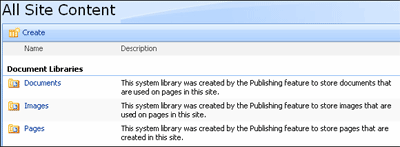
Every publishing site has a Pages document library, where all pages in the site that are created from a page layout are stored. Also, every publishing site uses master pages that are stored in the Master Page Gallery. This gallery is also where you go to find out which page layouts are available to all subsites in the site collection.
All page layouts and master pages are stored at the top-level SharePoint site for a site collection, in a document library called the Master Page and Page Layout gallery. This document library supports versioning and workflows, so that you can, for example, establish workflows for the approval of page layouts and master pages.
By default, Office SharePoint Server 2007 creates a master page gallery for every site. Page layouts, however, are always stored in the Master Page Gallery in the top-level site. To navigate to the top-level site, on the Site Actions menu, point to Site Settings, and then click Modify All Site Settings. Then, on the Site Settings page, under Site Collection Administration, click Go to top level site settings.
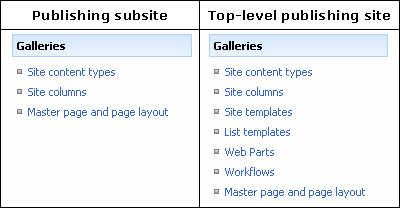
What you see in Office SharePoint Designer 2007
Office SharePoint Designer 2007 is the customization tool for Office SharePoint Server 2007 sites, including publishing sites. When you open a publishing site in SharePoint Designer, you want to be able to locate the pages that you customize most often: pages (including default.aspx, the site home page), page layouts, and master pages.

1. When you open a publishing site, the home page is neither opened for editing nor visible in the Folder List, because it is located in the Pages document library instead of at the root of the site. Folders view opens by default instead of the home page.
2. Because this is a top-level publishing site, the _catalogs directory in the Folder List contains key folders such as the List Template Gallery, the Master Page Gallery, the User Information List, the Web Part Gallery, and the Site Template Gallery. By contrast, the following illustration shows a publishing site that is a subsite.
The following illustration shows how folders are structured in a publishing site.
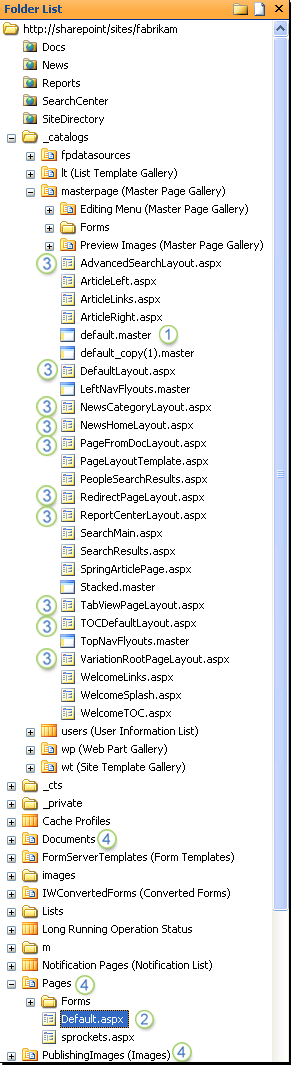
1. The default Master Page, named default.master, is located in the _catalogs/masterpage directory.
2. When you open a publishing site, the home page is neither opened for editing nor visible in the Folder List, because it is located in the Pages document library instead of at the root of the site, and because pages created from a publishing page layout are editable only in the browser.
3. Page layouts are located in the _catalogs/masterpage directory.
4. Publishing sites contain three document libraries that are unique to them: Documents, Pages, and Publishing Images. The Documents library is used to store documents that are attached to or related to publishing pages. The Pages document library is where pages that were created in the browser are stored. Publishing Images is used to store graphics and photos that are attached or related to publishing pages.
Edit publishing pages
Publishing sites are designed for teams with Web sites that are updated by authorized team members from their Web browsers. Office SharePoint Designer 2007 is the tool that is used to create the templates from which publishing pages are created (called page layouts), but the browser is the tool that is used to edit the content in publishing pages. Therefore, if you attempt to open a publishing page — such as default.aspx — for editing in Office SharePoint Designer 2007, you see the following message.
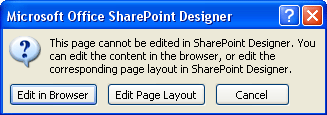
This message tells you that you can either edit the page content in the browser or edit the page layout from which the page was created in Office SharePoint Designer 2007. For more information about editing page layouts, see the links in the following section.
Suggested next steps
Now that you know your way around a publishing site in Office SharePoint Designer 2007, you might want to learn how to:
-
Create a publishing page layout A page layout cannot be created through the browser, but you can use Office SharePoint Designer 2007. For more information, see the article Create a publishing page layout.
-
Customize a publishing page layout Office SharePoint Designer 2007 is the tool of choice for customizing publishing page layouts. For more information, see the article Customize a publishing page layout.
-
Create and manage publishing pages With Office SharePoint Designer 2007, you create and customize page layouts. You can also edit publishing pages, but only if you detach them from the page layout on which they are based. For more information, see the article Create and manage publishing pages.
Microsoft Office Tutorials: Anatomy Of A Publishing Site In Office Sharepoint Server 2007 >>>>> Download Now
ReplyDelete>>>>> Download Full
Microsoft Office Tutorials: Anatomy Of A Publishing Site In Office Sharepoint Server 2007 >>>>> Download LINK
>>>>> Download Now
Microsoft Office Tutorials: Anatomy Of A Publishing Site In Office Sharepoint Server 2007 >>>>> Download Full
>>>>> Download LINK 06