Add an animated GIF to a slide
You can add an animated GIF to a PowerPoint slide like any other picture file. To use a GIF file, you must first download it to your computer.
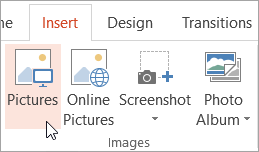
-
Select the slide that you want to add the animated GIF to.
-
In the Insert tab of the ribbon, click Pictures.
-
In the Insert Picture dialog box, navigate to the location of the animated GIF you want to add.
-
Select the file, and then click Insert or Open.
To play the animation, click Slide Show
 in the bottom bar of the PowerPoint window.
in the bottom bar of the PowerPoint window.
See also
-
Select the slide that you want to add the animated GIF to.
-
On Home tab of the ribbon, under Insert, click Picture > Picture from File.
-
Navigate to the location of the animated GIF you want to add, make sure the file name ends with a .gif extension, and then click Insert.
To play the animation, click Slide Show  on the bottom bar of the PowerPoint window.
on the bottom bar of the PowerPoint window.
No comments:
Post a Comment