Type-over text (Overtype mode)
When you are editing text in overtype mode, you are typing text over your previous text. In this mode, typing new characters replaces any existing characters to the right side of the insertion point.
Do you need help with other typing challenges?: Try these links to useful content on Microsoft Office Online:
Turn on Overtype mode
Which program are you using?
Access
-
Click the cell in which you want to overtype text, and then press INSERT or INS to turn on or off overtype mode.
Excel
-
Double-click the cell in which you want to overtype text, and then press INSERT or INS to turn on or off the overtype mode.
Note: The Allow editing directly in cells check box must be selected (it is selected by default). To select or clear this check box, click the Microsoft Office Button
 , then at the bottom of the dialog, click Excel Options, and then in the left pane, click Advanced. The check box is under the Editing options section.
, then at the bottom of the dialog, click Excel Options, and then in the left pane, click Advanced. The check box is under the Editing options section.
Outlook
-
On the Tools menu, click Options.
-
In the Options dialog box, click the Mail Format tab.
-
Under Editor options, click Editor Options.
-
In the Editor Options dialog box, click Advanced.
-
Under Editing Options, select or clear the Use overtype mode check box.
Project
-
Select the cell in which you want to overtype text, and then press F2.
-
Press INSERT or INS to turn on or off overtype mode.
Word
-
Click the Microsoft Office Button
 , and then at the bottom of the dialog, click Word Options.
, and then at the bottom of the dialog, click Word Options. -
In the left pane, click Advanced.
-
Under Editing options, select or clear the Use overtype mode check box.
Try the latest version of Office
The newest version of Microsoft Office offers lot of new features to help you be more productive.
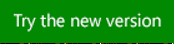
No comments:
Post a Comment