Set up Office 2010 desktop programs to work with Office 365 for business
If you signed up to use Office 365 for business, but you already have Office 2010 or Office 2007 installed on your PC and you want to continue using that version, you can set up existing desktop applications like Word 2010 or Outlook 2010 to work with Office 365 for business. You need to install the Office 365 desktop setup to configure your desktop applications and install required updates. Before you run Office 365 desktop setup, be sure that your computer meets the software requirements for Office 365 for business.
Important:
-
The procedures below are for older versions of Office such as Office 2010 and Office 2007. For steps to install the latest version of Office included with your Office 365 for business subscription, such as Office 2016 or Office 2013, see Install Office on your PC or Mac. For Mac, see Install Office on your PC or Mac.
-
If you have Office 365 Home, Personal, or University, see Install Office on your PC or Mac.
Important: If you're using Office 2013 or Office 2016, you don't need to perform the steps in this article. You're ready to set up email in Outlook.
Step 1: Run Office 365 desktop setup
-
Download the Desktop Setup Tool for Office 2010 and Office 2007 from the Download Center at, https://www.microsoft.com/en-us/download/details.aspx?id=50360.
-
When you're asked if you want to run the application, click Run, and then follow the instructions.
-
During setup, sign in again with your work or school account.
-
Office 365 desktop setup checks your system configuration, and you'll see options for configuring your desktop applications. You can also learn more about the updates that the desktop setup installs.
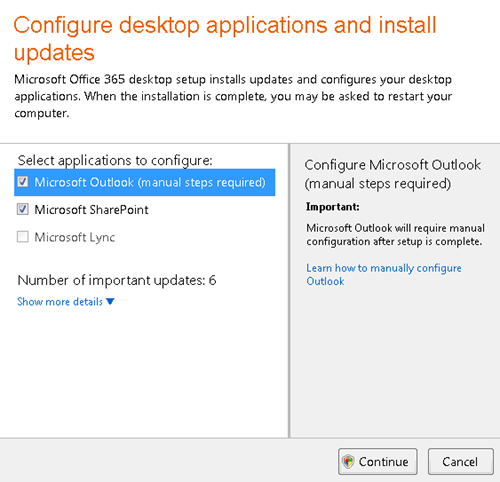
If some applications have shaded check boxes, they're not available for you to select, perhaps because your admin hasn't set up your account to use them with Office 365. Or your computer may not have the applications installed.
-
After you select your desktop applications, click Continue to finish up.
-
-
When the desktop setup finishes, you may need to restart your computer.
Step 2: Connect your desktop version of Outlook to Office 365
After you have run Office 365 desktop setup, connect the desktop version of Outlook that you're already using to Office 365. You can then access your Office 365 or other Exchange-based email using the desktop version of Outlook, like Outlook 2013, Outlook 2010, or Outlook 2007, or by using the web browser version of Outlook, Outlook Web App.
To connect your desktop version of Outlook to Office 365, see Set up email in Outlook.
If you need to, you can also migrate email and contacts into Office 365.
Troubleshoot the desktop setup tool
You have a connection to the Internet, but the updates are not downloading
Office 365 desktop setup uses the Windows Installer Service to download installation packages (also known as MSI files) for installing updates. Office 365 desktop setup may fail to download future updates if the Automatically Detect Settings option is not selected in your Internet Explorer settings. To enable automatic setting detection, use the following steps:
-
In your browser, click the Tools icon, and then click Internet options.
-
In the Internet options dialog box, click the Connections tab, and then click LAN settings.
-
In the Local area network (LAN) settings dialog box, select the Automatically detect settings check box, and then click OK.
If you continue to experience problems with updates not downloading, you may need to update your proxy server address. To do this, in the Local area network (LAN) settings dialog box, under Proxy server, select Use a proxy server for your LAN, and then enter a valid proxy server address (you can get this from your administrator).
Note: If you are not using Internet Explorer as your browser, refer to your browser's help documentation to download MSI files.
You do not have a compatible desktop program or operating system
If you receive an error message that says you are not running the correct version of a specific desktop application or Windows operating system, you need to upgrade to the required version. To find out which Office desktop applications and operating systems work with Office 365, see Software requirements for Office 365 for business.
You stopped the installation before it could finish
If you stop the installation process before it completes, only some of the required updates may be installed. In this case, we recommend that you run Office 365 desktop setup again to finish installing any remaining updates that are required to connect to and use Office 365. For the desktop setup procedure, see the steps above for using the Desktop Setup Tool.
During the installation, you lost connection to the Internet
If your computer loses the connection to the Internet during the installation process, you can run Office 365 desktop setup again after you regain a connection. To restart the process, see the steps above for using the Desktop Setup Tool.
An update could not be installed because another required update failed
Some of the updates are prerequisites for other updates. If a prerequisite update fails to install, any dependent updates will also fail during the installation process. To fix this issue, we recommend that you run Office 365 desktop setup again. See the steps above for using the Desktop Setup Tool.
You do not have enough space on your hard disk
Before Office 365 desktop setup installs the updates that you need, it checks to see if your hard disk has enough space to complete the installation process. If your hard disk does not have enough space, you must free some space before you can continue with the installation process.
If you are using Windows, you can run the Disk Cleanup tool. Disk Cleanup removes temporary files, empties the Recycle Bin, and removes several system files and other items that you no longer need. You can choose to delete some or all of the files. To run the Disk Cleanup tool, click Start, and then in the Search programs and files box, type cleanmgr, and press Enter. After disk cleanup is completed, start Office 365 desktop setup again.
One of the service updates is not compatible with your version of Windows
If you receive an error message that says an update is not compatible with your version of Windows, you should upgrade to one of the versions that is compatible with Office 365. For a list of supported operating systems, see Software requirements for Office 365 for business.
Your computer requires an update to the Windows Installer Service
The Windows Installer Service is a required component of Office 365 desktop setup. You must be running the latest version of the service to complete these installations. If you do not have the latest version of the Windows Installer Service, you can download the latest version from the Microsoft Download Center.
If you continue to receive an error message, contact your system administrator for assistance.
You do not have the Windows Update Agent installed on Windows XP
If you are running Windows XP and do not have the Windows Update Agent installed on your computer, some updates will not be installed. To install these updates, install the Windows Update Agent by going to Microsoft Update. When prompted, follow the instructions in the Information bar in Internet Explorer to install the Windows Update ActiveX control.
You receive error messages that say you cannot log on to the Microsoft Update service
To download and install some updates, Office 365 desktop setup needs to connect to the Microsoft Update service. However, in some networks, access to sites and services that are outside of your company's firewall are blocked by the system administrator. If you cannot access the Microsoft Update service, you need to contact your system administrator for assistance.
If you do have permissions to install updates from the Microsoft Update service but still receive this error message, check your Internet connection, and then run Office 365 desktop setup again.
Configuration of Microsoft Outlook fails when Outlook is running
If Outlook is running while Office 365 desktop setup is attempting to configure Outlook, the configuration will fail. To correct this issue, close Outlook and run Office 365 desktop setup again.
Your account does not have the necessary permissions to complete desktop setup
If you receive a message that says that an administrator is required to install updates for your computer, your user account does not have the necessary permissions to complete the desktop setup. Because the updates must be installed before Office 365 desktop setup can configure your desktop applications, you must contact your system administrator for assistance. After the updates have been installed, you can sign in to your account and run Office 365 desktop setup to configure your desktop applications.
You tried to create a log but were unable to do so
If you tried to create a log but were unable to do so because an error occurred, contact your system administrator for assistance.
It was a nice article. Thank you for your valuable information. visit us if you have further queries regarding on how To Setup Email On Windows XP
ReplyDeleteWow what a great blog, i really enjoyed reading this, good luck in your work. Outlook 365
ReplyDeleteMicrosoft Office Tutorials: Set Up Office 2010 Desktop Programs To Work With Office 365 For Business >>>>> Download Now
ReplyDelete>>>>> Download Full
Microsoft Office Tutorials: Set Up Office 2010 Desktop Programs To Work With Office 365 For Business >>>>> Download LINK
>>>>> Download Now
Microsoft Office Tutorials: Set Up Office 2010 Desktop Programs To Work With Office 365 For Business >>>>> Download Full
>>>>> Download LINK hZ
Microsoft Office Tutorials: Set Up Office 2010 Desktop Programs To Work With Office 365 For Business >>>>> Download Now
ReplyDelete>>>>> Download Full
Microsoft Office Tutorials: Set Up Office 2010 Desktop Programs To Work With Office 365 For Business >>>>> Download LINK
>>>>> Download Now
Microsoft Office Tutorials: Set Up Office 2010 Desktop Programs To Work With Office 365 For Business >>>>> Download Full
>>>>> Download LINK lF