Print gridlines in a worksheet
When you print a worksheet or table without gridlines, it can sometimes be difficult to distinguish cell boundaries, as shown in the print preview in this picture:
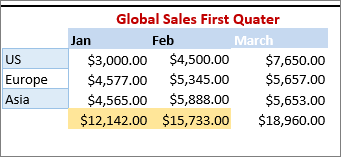
Printing gridlines is not supported in Excel Online but, you can mimic gridlines by applying borders, like in this picture:
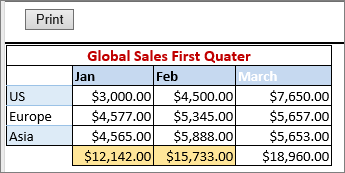
-
To add a border around each cell, click and drag to select cells that you want included.
-
On the Home tab, in the Font group, click Borders > All Borders.
The areas with borders will now appear with darker lines.
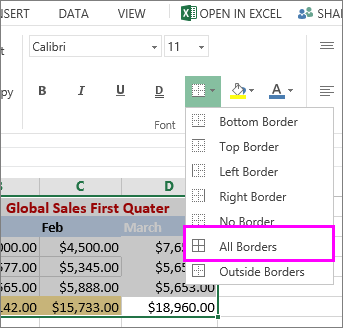
-
For a print preview, click File > Print.
-
Pick the print option you want to preview and click Print.
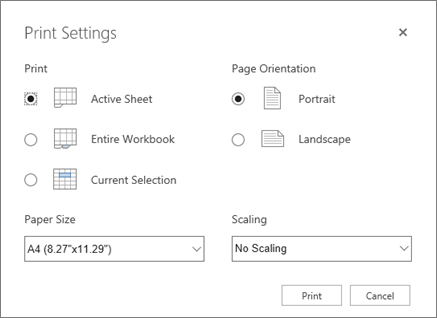
-
In the preview, make sure the gridlines look the way you want them to, and then click Print.
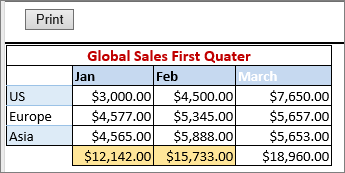
If you want to make changes before printing, click the x to close preview and return to the worksheet.
Print gridlines from the Excel desktop application
If you have the Excel desktop application, click Open in Excel, and print gridlines in a worksheet.
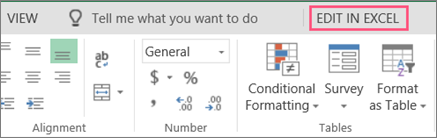
For news about the latest Excel Online updates, visit the Microsoft Excel blog.
For the full suite of Office applications and services, try or buy it at Office.com.
No comments:
Post a Comment