Make and receive a Lync audio call
You can make and receive phone calls with Lync, just like a traditional phone. All you need is your computer speakers and microphone or a headset attached to your computer.
Make a phone call
From the Lync main window
-
In the Lync main window, either find a contact in your Contacts list, or type a person's name in the search box and pause on the name.
-
Do one of the following:
-
Click the phone icon to call the contact with Lync.
-
Click the arrow next to the phone icon, and select a number.
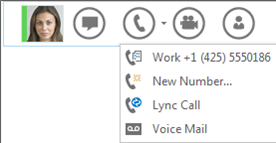
-
-
When the call is accepted, use the audio controls to mute, unmute and so on. For details, see the next section.
From the dial pad
-
In the Lync main window, click the Phone icon.
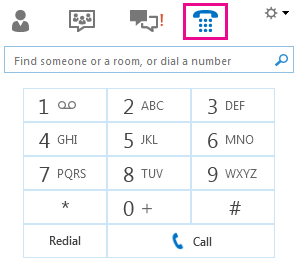
-
Either click the numbers on the dial pad or type the number in the search box, and then click Call.
Lync calls the number just like a regular phone.
-
When the call is accepted, use the audio controls to mute, unmute, and so on. For details, see the next section.
Audio call controls
Point to the phone/mic icon at the bottom of the conversation window to access the controls, and then do any of the following:
-
To put the call on hold, click Hold Call.
-
To mute your audio, click Mute.
-
To change your audio device, click the Devices tab, and then select the device you want to use.
-
To interact with the phone system—for example, to enter a Lync Meeting passcode, click the Dial Pad tab, and then use the dial pad.
Answer a phone call
When someone calls you, an alert pops up on your screen. Do one of the following:
-
To answer the call, click anywhere on the picture area.
-
To reject the call, click Ignore.
-
Click Options and then the appropriate selection to do any of the following:
-
Reply with an instant message instead of with audio or video.
-
Set your status to Do Not Disturb to reject the call and avoid other calls.
-
Answer the call with audio only.
-
No comments:
Post a Comment