Insert WordArt in Word 2016 for Mac
WordArt is a quick way to make text stand out with special effects. First you pick a WordArt style from the WordArt gallery, launched from the Insert tab, and then you can customize its shape, color, or outline. You can also create WordArt from existing text.
-
Click Insert > WordArt, and pick the WordArt style you want.

In the WordArt gallery, the letter A represents the different designs that are applied to all text you type.
-
Enter your text.
Tip: You can also include symbols as WordArt text. To do so, click the location in your document for the symbol, and on the Insert tab, click Advanced Symbol, and pick the symbol you want.
Create curved or circular WordArt
To create curved or circular WordArt text, you add a Transform text effect.
-
Select the WordArt.
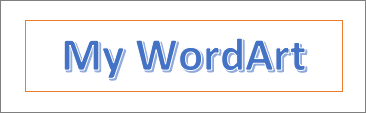
When you do that, the Shape Format tab appears.
-
Click Text Effects >Transform and pick the effect you want.

Change the color of WordArt text
To change the color of the WordArt text, you change the Text Fill.
-
Select the WordArt text or letters to change.
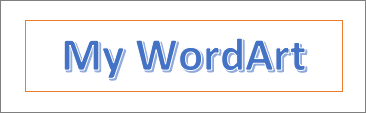
When you do that, the Shape Format tab appears.
-
Click Text Fill, and pick the color you want.
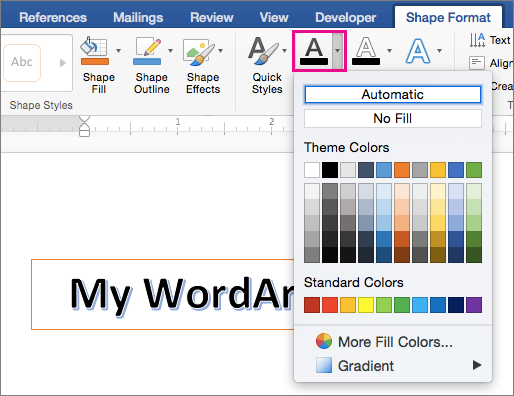
Tip: To change the outline of the WordArt text, on the Shape Format tab, click Text Outline.
Convert existing text to WordArt
-
Select the text to convert to WordArt.
-
On the Insert tab, click WordArt, and then pick the WordArt style you want.

Microsoft Office Tutorials: Insert Wordart In Word 2016 For Mac >>>>> Download Now
ReplyDelete>>>>> Download Full
Microsoft Office Tutorials: Insert Wordart In Word 2016 For Mac >>>>> Download LINK
>>>>> Download Now
Microsoft Office Tutorials: Insert Wordart In Word 2016 For Mac >>>>> Download Full
>>>>> Download LINK