Fix email delivery issues for error code 5.7.124 in Office 365
This topic will walk you through the steps of what to do if you see status code 550 5.7.124 or 5.7.124 in a non-delivery report (NDR) or delivery status notification (DSN). You'd see this automated notification when the sender doesn't have permission to send to the distribution group because the sender is not in the group's allowed-senders list. Depending how the group is set up, even the group's owner may need to be added to the allowed sender list in order to send messages to the group.
I'm the sender. How can I send a message to this group?
Try to join the group. Typically members of a group can send messages to the group. If your organization's email service is hosted by Office 365 and the group is part of your organization, you can try to join the group. Here's how.
-
In Outlook Web App go to Settings
 > Options > Other > Go to the earlier version > Groups > Distribution groups I belong to.
> Options > Other > Go to the earlier version > Groups > Distribution groups I belong to. -
Choose Join
 .
. -
In the window, select the group you want to join.
-
Choose Join
 .
. -
Choose Close > OK.
-
You might have to wait for the group's owner to approve your request to join the group before you can successfully send messages to it. If the group is not part of your organization, or if the group doesn't allow requests to join, then you'll have to ask the group owner to add you to the allowed senders list. You can find instructions for finding the group owner in the NDR you received.
I'm the group owner or email admin. How do I let this person send a message to my group?
The group is set up so that it only accepts messages from senders who are in the group's allowed senders list. The sender is not in the list and they are not a member of a group that's in the list.
To let the sender send messages to your group you can do one of the following:
-
In the Exchange admin center (EAC) go to Recipients > Groups.
-
Select the group and then select Edit
 .
. -
In the Distribution Group box select delivery management > Add
 .
.
-
In the Select Allowed Senders box, locate and select the name of the person you want to add to the group, then select Add
 > OK
> OK
Note: You can add someone from outside your organization, but you must first create a mail contact entry for them. See Manage mail contacts to learn how.
Remove all restrictions for your group
While you probably have sender restrictions on your group for a reason, if you decide those restrictions aren't required you can remove all restrictions to allow anyone to send to the group. You must remove all members from the Allowed Senders list and then choose the Senders inside and outside my organization option.
-
In the Exchange admin center go to Recipients > Groups.
-
Select the group and then select Edit
 .
. -
In the Distribution Group box select Delivery management.
-
If you have any entries in the allowed senders list select them all by doing the following.
-
Select one of the entries then press CTRL + A to select all the entries.
-
Select Remove
 to remove all the selected entries. You can see an example of this in the following image, where the names to be removed are selected.
to remove all the selected entries. You can see an example of this in the following image, where the names to be removed are selected.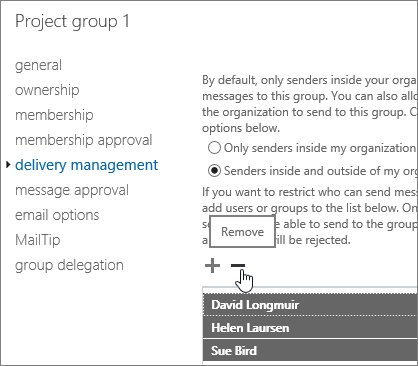
-
-
Select the Senders inside and outside of my organization option, then Save.
More information about groups
Groups with more than 5,000 members have the following three restrictions automatically applied:
-
Senders must be a member of the group.
-
Messages sent to the group require approval by a moderator.
-
Large messages can't be sent to the group. However, senders will receive a different NDR than this one if that's the issue. See Exchange Online Limits.
For more information
Learn how to configure a distribution group for moderation at Configure a moderated recipient in Exchange Online.
Learn about managing groups at Manage Distribution Groups.
Hello There. I found your blog using msn. This is an extremely well written article. I will be sure to bookmark it and return to read more of your useful info. Thanks for the post. I’ll certainly comeback.a0 frame
ReplyDeleteMicrosoft Office Tutorials: Fix Email Delivery Issues For Error Code 5.7.124 In Office 365 >>>>> Download Now
ReplyDelete>>>>> Download Full
Microsoft Office Tutorials: Fix Email Delivery Issues For Error Code 5.7.124 In Office 365 >>>>> Download LINK
>>>>> Download Now
Microsoft Office Tutorials: Fix Email Delivery Issues For Error Code 5.7.124 In Office 365 >>>>> Download Full
>>>>> Download LINK YB