Contacts are missing when I click the To, Cc, or Bcc buttons
Symptoms
When you click Contacts in the Outlook Navigation Pane, your contacts appear, but when you do one of the following, they do not appear:
-
While composing an e-mail message, you click the To, Cc, and Bcc buttons.
-
While composing a message, you click Address Book on the Message tab in the Names group.
-
In the Mail view, you click the Address Book icon on the standard toolbar.
Cause
These scenarios most frequently occur when you set up Outlook after moving to a new computer, or when you reinstall the Microsoft Windows operating system after you reformat your hard disk drive.
Even if you have successfully added your Outlook data file, also known as a Personal Folders file (.pst), and you can see your contacts in the Outlook Contacts view, there is an additional step to make your contacts available from the Outlook Address Book in the above scenarios.
Resolution
The first step is to ensure that your Contacts folder is configured to be part of the Outlook Address Book. If it is, the next step is to reset the Outlook Address Book settings. Start with the first section below and, if necessary, continue with the second section.
Configure a Contacts folder as part of the Outlook Address Book
-
On the Go menu, click Folder List.
Keyboard shortcut To view the Folder List, press CTRL+6.
-
In the Navigation Pane, right-click the Contacts folder, and then click Properties.
-
On the Outlook Address Book tab, select the Show this folder as an e-mail Address Book check box.
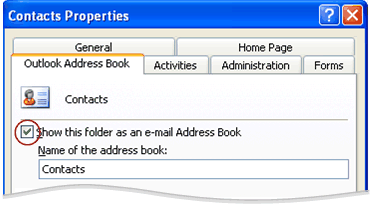
If the check box is already selected or the option is dimmed or grayed out, proceed to the next section for additional steps.
Reset Outlook Address Book settings
-
On the Tools menu, click Account Settings.
-
Click the Address Books tab, and then do one of the following:
-
If under Name, Outlook Address Book appears, do the following:
-
Close the Account Settings dialog box.
-
On the Tools menu, click Address Book.
-
In the Address Book dialog box, on the Tools menu, click Options.
-
Under Show this address list first, click Contacts.
Note: If you are using a Microsoft Exchange Server account and want names from your organization's online address book or Global Address List to appear when you click To, Cc, or Bcc, click Global Address List instead of Contacts.
-
Click OK, and then close the Address Book dialog box.
-
If under Name, Outlook Address Book does not appear, do the following:
-
On the Address Book tab, click New.
-
Click Additional Address Books, and then click Next.
-
Under Additional Address Book Types, click Outlook Address Book, and then click Next.
-
On the Account Settings dialog box, click Close.
-
Exit Outlook, wait one minute, and then restart Outlook.
-
Contact someone for assistance
If the previous steps failed to correct the problem, there are several options for getting additional assistance, including Outlook Discussion Groups and Microsoft support professionals available by e-mail, online chat, or phone.
-
In Outlook 2007, on the Help menu, click Contact Us.
Microsoft Office Tutorials: Contacts Are Missing When I Click The To, Cc, Or Bcc Buttons >>>>> Download Now
ReplyDelete>>>>> Download Full
Microsoft Office Tutorials: Contacts Are Missing When I Click The To, Cc, Or Bcc Buttons >>>>> Download LINK
>>>>> Download Now
Microsoft Office Tutorials: Contacts Are Missing When I Click The To, Cc, Or Bcc Buttons >>>>> Download Full
>>>>> Download LINK aI