Add a poster frame to your video
A poster frame is a preview image of your video, which can help your audience anticipate the content of the video you'll be showing them during your PowerPoint presentation. Here's how to add a video from your PC to your presentation and then select a poster frame for it.
Insert a video from your PC
-
In Normal view, select the slide you want the video to be in.
-
On the Insert tab, select Video, and then click Video on my PC.
-
In the Insert Video dialog box, locate the video you want, and then click Insert.
Use a frame from your video as a poster frame
-
Click Play to play the video until you see the frame that you want to use as your poster frame, and then click Pause.
-
On the Format tab, in the Adjust group, click Poster Frame, and then click Current Frame.
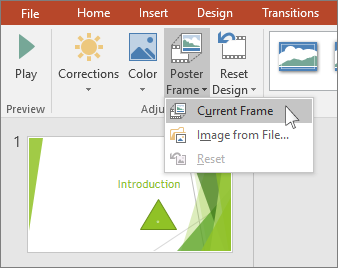
Use a picture as a poster frame
-
Select the video on the slide.
-
Under Video Tools, on the Format tab, in the Adjust group, click Poster Frame, and then click Image from file.
Fantastic post however , I was wondering if you could write a litte more on this topic? I'd be very grateful if you could elaborate a little bit further. Thank you!
ReplyDeletea4 frame