Issue
When you attempt to open a .IQY, .OQY, .RQY or .DQY file using Excel, you will get an error message stating that the file's data connection has been disabled because it is coming from an untrusted location.
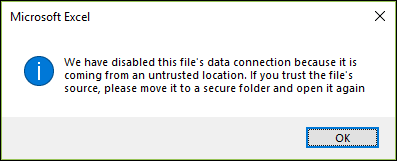
First Solution
-
Click OK, then close the file.
-
Open File Explorer (Windows key + E), select the file, then right-click it and select Properties.
-
At the bottom of the Properties dialog, there will be the following message: Security: The file came from another computer and might be blocked to help protect this computer. Check Unlock, then select Apply.
Second Solution
-
Click OK, then close the file.
-
Open File Explorer (Windows key + E), then move the file to a designated trusted location.
Third Solution
If none of the previous solutions work, it's possible that your Trust Center settings are blocking this kind of file.
-
Click OK, then go to File > Options > Trust Center > Trust Center Settings > File Block Settings.
-
Scroll down to Microsoft Office Query Files in the File Type section, uncheck Open, and then click OK.
Alternatively
If none of the above solutions work, please contact your system administrator.
Need more help?
You can always ask an expert in the Excel Tech Community, get support in the Answers community, or suggest a new feature or improvement on Excel User Voice.
No comments:
Post a Comment