To check spelling for any text on your worksheet, click Review > Spelling.
Tip: You can also press F7.
Here are some things that happen when you use the spelling checker:
-
If you select a single cell for spell check, Excel checks the entire worksheet, including the comments, page headers, footers and graphics.
-
If you select multiple cells, Excel checks spelling only for those cells.
-
To spell check words in a formula bar, select the words.
Note: Excel doesn't check spelling in cells that contain formulas.
Correct spelling as you type
Both AutoComplete and AutoCorrect can help fix typing errors on the go.
AutoComplete, on by default, helps to maintain accuracy as you type by matching entries in other cells and does not check individual words in a cell, AutoComplete can be handy when creating formulas.
AutoCorrect fixes errors in a formula's text, worksheet control, text box, and chart labels. Here's how to use it:
-
Click File > Options.
-
Under the Proofing category, click AutoCorrect Options, and check the most likely typing errors.
Note: You can't use AutoCorrect for text in a dialog box.
Additional resources
You can also check out Research, Thesaurus and Translate for more help with spelling and language.
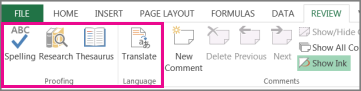
-
On the Review tab, click Spelling or press F7 on the keyboard.
Note: The Spelling dialog box will not open if no spelling errors are detected, or if the word you are trying to add already exists in the dictionary.
-
Do any of the following.
To
Do this
Change the word
Under Suggestions, click the word that you want to use, and then click Change.
Change every occurrence of this word in this document
Under Suggestions, click the word that you want to use, and then click Change All.
Ignore this word and move on to the next misspelled word
Click Ignore.
Ignore every occurrence of this word in this document and move on to the next misspelled word
Click Ignore All.
Correct spelling as you type
You can use the AutoCorrect feature to correct typos and misspelled words. For more information, see Add, edit, or turn off automatic corrections.
To check spelling for any text on your worksheet, click Review > Proofing > Spelling.
Here are some things that happen when you use the spelling checker:
-
If you select a single cell for spell check, Excel checks the entire worksheet, including the comments, page headers, footers and graphics.
-
If you select multiple cells, Excel checks spelling only for those cells.
Note: Excel doesn't check spelling in cells that contain formulas, but you can spell check words in the formula - just select the words in the formula bar.
Need more help?
You can always ask an expert in the Excel Tech Community, get support in the Answers community, or suggest a new feature or improvement on Excel User Voice.
No comments:
Post a Comment