In Outlook on the web, Search lets you find what you need in an instant, whether an email, contact, or file attachment.
Search
-
In the Search box, type what you want to search for (contact, subject, or part of a message) and press Enter.
-
Select Filters to refine your search with options like Folders, From, To, Subject, Keywords, Date from, and Attachments.
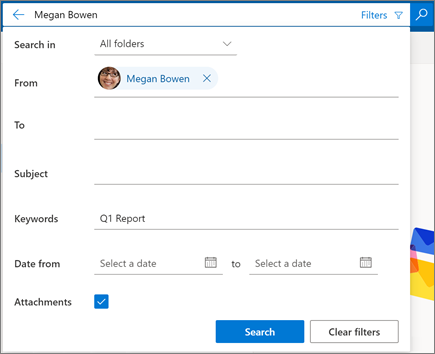
Use Advanced Query Search to refine results
In Gmail, you can use search operators to filter your search results. In Outlook on the web this is known as Advanced Query Search. These are terms that help refine your results. See a few examples below, or learn more here.
| AQS keyword | Description | Example |
|---|---|---|
| From | Searches the From field. | From:JerriFrye |
| To | Searches the To field. | To:JerriFrye |
| Subject | Searches the subject. | Subject:report |
| Body or Content | Searches the message body. | Body:report |
| HasAttachment:yes | A search for HasAttachment:yes returns only email messages with attachments. To further specify the email messages you want to search, use words or names from the mail in conjunction with the search keyword. For example, blue hasattachment:yes would return only email messages containing the word "blue" that include attachments. | report HasAttachment:yes |
| HasAttachment:no | A search for HasAttachment:no returns only email messages without attachments. | report HasAttachment:no |
Note: Features and information in this guide apply to Outlook on the web as available through Microsoft 365.
No comments:
Post a Comment