Open another person's Exchange Contacts
When another Microsoft Outlook user grants you permission to his or her Contacts folder, you can open it in Outlook. If you do not have permission, a permission request email message is sent to the other person.
Note: A Microsoft Exchange Server account is required.
-
In Contacts, on the Home tab, in the Share group, click Open Shared Contacts.
-
Type a name in the Name box, or click Name to select a name from the Address Book.
-
Click OK.
After you access a shared Contacts folder for the first time, that Contacts folder is added to the Navigation Pane under Other Contacts. The next time that you want to view the shared Contacts folder, you can go directly to the contacts in the Navigation Pane.
If the person whose Contacts folder that you want to open hasn't granted you permission to do this, a sharing request email message opens. This message allows you to request permissions to view another person's Contacts folder. You can also allow your Contacts to be shared with the sharing request recipient.
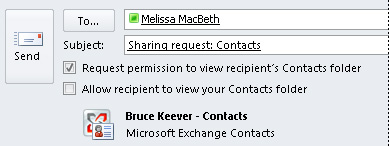
Notes:
-
You can open only the default Contacts folder. Any additional contacts folders that you or someone else has created cannot be shared.
-
To remove a contacts folder from the Other Contacts list, right-click the folder name, and then click Remove from Other Contacts.
-
No comments:
Post a Comment