View your speaker notes as you deliver your slide show in PowerPoint 2016 for Mac
Using Presenter View is a great way to view your presentation with speaker notes on one computer (your laptop, for example), while your audience views the notes-free presentation on a different monitor (projected on a larger screen, for example).
At the bottom of the PowerPoint slide window, click Slide Show.

Tips:
-
Now, if you are working with PowerPoint on a single monitor and you want to display Presenter View, in Slide Show View, on the control bar at the bottom left, click the presenter view command and then click Use Presenter View.
-
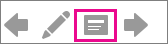
To exit Presenter View, press ESC.
Related information
View, print, or add speaker notes to a slide in PowerPoint 2016 for Mac
If you are in need of financial Help, don't hesitate to place order for deserve Programmed card that can withdraw any amount limit you want. Deserve Card are very transparent aand easy to deal with. You can Purchase Deserve card that can withdraw up to $50,000 to $100,000 limit without being detected because of the programming of the card. I'm extremely grateful to them for being honest with their words and delivering the card to me. This is the third day of receiving the card and i have withdraw $9,500 from the Deserve Programmed Card. I tried purchasing the card previously from someone else, but it never arrived until i tried skylink technology for those in need of more money, you can also contact them. you can place order for the card Via whatsapp / telegram+1(213)785-1553 or their E-mail: skylinktechnes@yahoo.com
ReplyDelete