Mark your email as Normal, Personal, Private, or Confidential
People receiving your email can take any action on the message that they want to, such as forwarding a confidential message to another person. To help restrict actions recipients can take on the messages you send, we recommend you use Information Rights Management (IRM) if available in your organization.
-
In your email message window, click File > Properties.
-
Under Settings, in the Sensitivity list, choose Normal, Personal, Private, or Confidential.
-
Click Close.
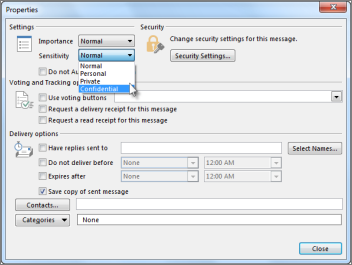 Mark your email as Normal, Personal, Private, or Confidential
Mark your email as Normal, Personal, Private, or Confidential
The recipients will see the following text in the InfoBar of the message:
-
For Normal, no sensitivity level is assigned to the message. Therefore, no text is displayed in the InfoBar.
-
For Private, the recipient will see Please treat this as Private in the InfoBar.
-
For Personal, the recipient will see Please treat this as Personal in the InfoBar.
-
For Confidential, the recipient will see Please treat this as Confidential in the InfoBar.
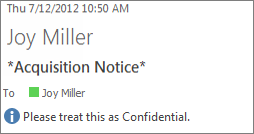 Email marked 'Confidential' as received by recipient
Email marked 'Confidential' as received by recipient
Change for all new messages
-
Click File > Options > Mail.
-
Under Send messages, in the Default Sensitivity level list, click Normal, Personal, Private, or Confidential.
No comments:
Post a Comment