Copy a form
Need to make a copy of a form in Microsoft Forms? You can easily do that with just a few clicks.
-
To copy any survey, quiz, or other type of form, first navigate to the Microsoft Forms site at http://forms.microsoft.com, and then sign in to Office 365 with your school or work credentials.
-
Find the form you want to copy in your list of forms, click the ellipses button (…) in the upper right corner of the form preview window, and then click Copy.
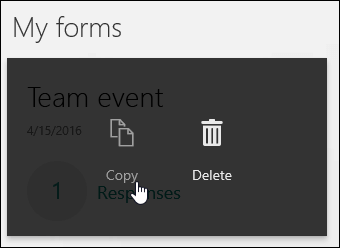
When you copy a form, only the structure of the form is copied. No existing response data is carried over to the new form. Microsoft Forms gives the new form the same name as the existing form and appends a number to it. You can change this new form name, if you want.
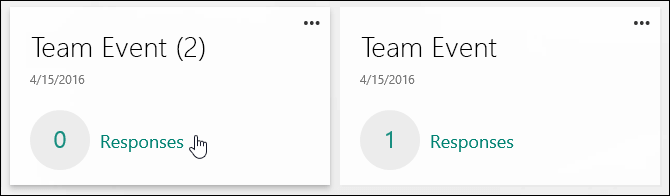
Need to make a duplicate of a form or quiz for others to edit?
See share a form or quiz as a template to learn how to create a special link which allows others to duplicate the quiz or form in their own profile where they can make changes to it.
Got feedback?
We'd love to hear from you! In the upper right corner of the Microsoft Forms window, click More Options (...) > Feedback. You can also visit the Microsoft Forms User Voice site to provide suggestions and vote on ideas others have already submitted.
Microsoft Office Tutorials: Copy A Form >>>>> Download Now
ReplyDelete>>>>> Download Full
Microsoft Office Tutorials: Copy A Form >>>>> Download LINK
>>>>> Download Now
Microsoft Office Tutorials: Copy A Form >>>>> Download Full
>>>>> Download LINK IK