Modernize your classroom with live data to transform how students model modern scientific and engineering practices.
Do you want to measure wind speed from an anemometer? Model the impact of the brain colliding with the skull? Determine the electroconductivity of a solution? Excel's Data Streamer add-in supports capturing, visualizing, and analyzing real-time sensor data in Excel.
Data Streamer empowers students with a simple way to move data from the physical world in-and-out of Excel's powerful digital canvas. With a sensor, a microcontroller, and Excel, Data Streamer introduces students to the worlds of data science, and the internet of things (IoT).
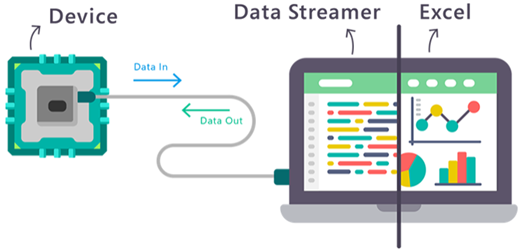
Note: Data Streamer is available for free to all Microsoft 365 subscribers. If you are a Microsoft 365 subscriber, make sure you have the latest version of Office
How it works
Data Streamer is a two-way data transfer for Excel that streams live data from a microcontroller into Excel, and sends data from Excel back to the microcontroller.
To get data from a sensor into an Excel workbook, connect the sensor to a microcontroller that is connected to a Windows 10 PC. Excel's Data Streamer add-in also needs to be enabled, and a workbook needs to be opened.
Follow these steps to start streaming real-time data in Excel:
Data Streamer settings
Data Streamer workbooks can be customized to fit your needs. To change how data is displayed and other user interface settings, use these links:
Need more help?
You can always ask an expert in the Excel Tech Community, get support in the Answers community, or suggest a new feature or improvement on Excel User Voice.
graph paper notebook
ReplyDeleteWhiteLines Notebook
dot grid notebook 8.5 x 11
Password Journal
password book with tabs
Grid Notebook
Password Notebook
graph paper notebook
Very Informative and creative contents. This concept is a good way to enhance the knowledge. thanks for sharing. Continue to share your knowledge through articles like these, and keep posting more blogs.
ReplyDeleteData Engineering Services
AI & ML Solutions
Data Analytics Services
Data Modernization Services