A contact group (formerly called a "distribution list") is a collection of email addresses. You can use a contact group to send an email message or meeting invitation to all the addresses at once. You can include contact groups in messages, task requests, meeting requests, and in other contact groups.
See instructions for creating a contact group.
Send a message or a meeting invite to a contact group
-
Open Outlook and create a new email message or meeting request.
-
If you know the name of your contact group, you can type it in the To field directly. Outlook will show you potential matches from the address book.
You can also click the To button to display the Select Names dialog. Type a few characters of the contact group name and click Go. Contact groups are shown in bold font.
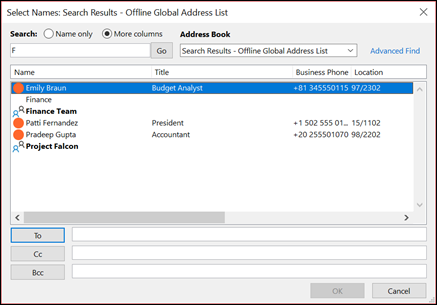
-
Enter a message or meeting subject, fill out any other necessary information, such as start and end times for a meeting, then click Send.
Note: If the instructions don't match what you see, you might be using an older version of Outlook on the web. Try the Instructions for classic Outlook on the web.
Send an email message to a contact group in Outlook on the web
-
At the top of the page, select New message.
-
In the To field, type the name of the contact group. For example, if you're sending a message to the editors contact groups, you'd type "Editors". Outlook will present you with a list of choices from the address book. Select the appropriate one.
-
Fill out the subject and body of the email and then click Send.
Schedule a meeting with a contact group in Outlook on the web
-
At the bottom of the page, select
 to go to Calendar.
to go to Calendar. -
At the top of the page, select New event.
-
Fill in the meeting details.
-
If you want to schedule an online meeting select the Add online meeting toggle.
Note: Depending on your organization, the toggle might say Teams meeting, Skype meeting, or Add online meeting.
-
In the Invite attendees field, type the name of the contact group. For example, if you're sending a message to the editors contact groups, you'd type "Editors". Outlook will present you with a list of choices from the address book. Select the appropriate one.
-
Fill out the subject, location, start and end times, and body of the invitation and then click Send.
Instructions for classic Outlook on the web
Send an email message to a contact group in Outlook on the web
-
Sign in to Microsoft 365.
Select the app launcher
 , and then select Outlook.
, and then select Outlook. -
Select New.
-
In the To field, type the name of the contact group. For example, if you're sending a message to the editors contact groups, you'd type "Editors". Outlook will present you with a list of choices from the address book. Select the appropriate one.
-
Fill out the subject and body of the email and then click Send.
Schedule a meeting with a contact group in Outlook on the web
-
Sign in to Microsoft 365.
Select
 , and then
, and then  .
. -
Select New > Calendar Event.
-
Fill in the meeting details.
-
If you want to schedule an online meeting select Skype meeting > Add Skype meeting.
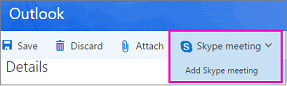
-
In People, To field, type the name of the contact group. For example, if you're sending a message to the editors contact groups, you'd type "Editors". Outlook will present you with a list of choices from the address book. Select the appropriate one.
-
Fill out the subject, location, start and end times, and body of the invitation and then click Send.
Have you heard about Microsoft 365 Groups?
Microsoft 365 Groups is the next step in the evolution of distribution lists and contact groups. Groups give your team its own space for conversations, shared files, scheduling events, and more. You can use the shared calendar in a group to schedule and manage group events. Learn more about Microsoft 365 Groups.
No comments:
Post a Comment