To add the current date at the time of printing to the bottom of every printed page, simply insert the date in the worksheet footer. Similarly, you can also add the date to the top of every printed page.
-
Click Insert > Header & Footer
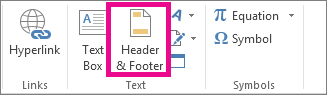
-
Scroll down to the bottom of the worksheet.
-
Click on the left, center, or right footer box at the bottom of the worksheet.
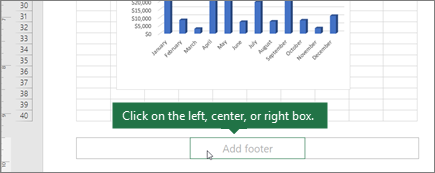
-
Click Design > Current Date.
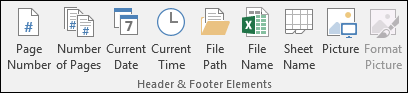
-
To exit the footer view, click anywhere in the worksheet, and then click View > Normal.
Where is the footer in my workbook?
Click View > Page Layout. Footers show up only in Page Layout view, Print Preview, and on printed pages.
You cannot insert a footer in Excel for the web.
Note: If you inserted a footer in your spreadsheet using Excel desktop, and then opened the spreadsheet in Excel for the web, the footer will not be visible.
If you have the Excel desktop application, you can use the Open in Excel button to open the workbook and insert the date in a footer.
Need more help?
You can always ask an expert in the Excel Tech Community, get support in the Answers community, or suggest a new feature or improvement on Excel User Voice.
No comments:
Post a Comment