Open a document from a document library
-
Go to a SharePoint site.
-
Open the document library.
-
Select the document.
-
Do any of the following:
-
Select Open and select to edit in Office for the web.
-
If you have the desktop app installed on your computer and want to use it, select a file and then select Open > Open in <product> .
-
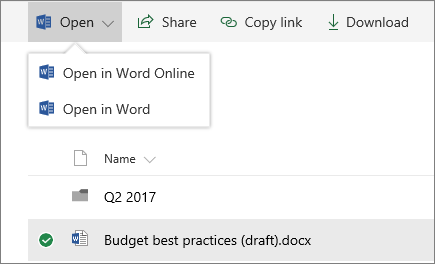
Share a document
-
Select the document you want to share.
-
Select Share.
-
You have 3 options:
-
Type the names or email addresses of the people you want to share the document with, and add a message if you'd like. When you're ready, select Send.
-
Select Copy Link to create a direct link to the file that can be shared in an email or IM.
-
Select Outlook to open Outlook on the web and add a link to the file in a new email.
-
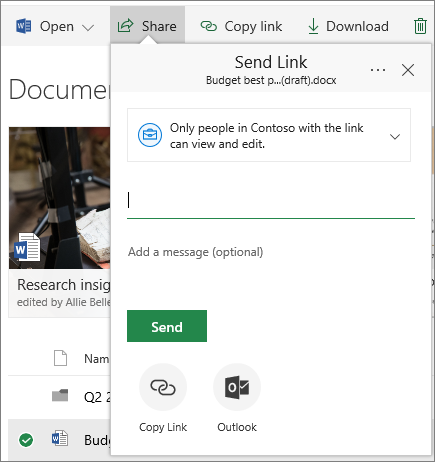
Work with others on the same document, at the same time
Open the document for editing in Office for the web.
The number of people currently editing the document appears at the top of the document in Office Online.

Sync files to your computer
-
From a document library on the SharePoint site that you want to sync files from, select Sync.
-
Sign in with your work or school account.
-
Finish set-up and the files will start syncing to your computer. You'll find your files under OneDrive - <organization name> in File Explorer or Mac Finder.
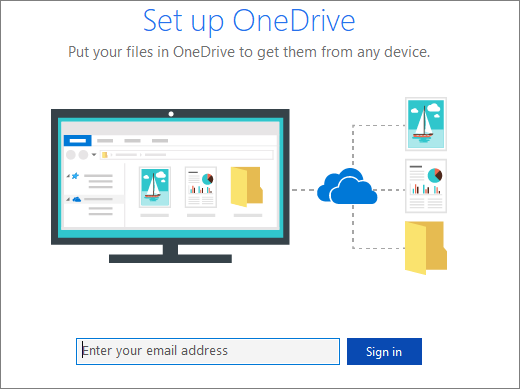
Work from anywhere
If you have a Microsoft 365 subscription that includes SharePoint Online, you can view information on sites, collaborate with colleagues, access shared documents, and stay connected with your work using your mobile device.
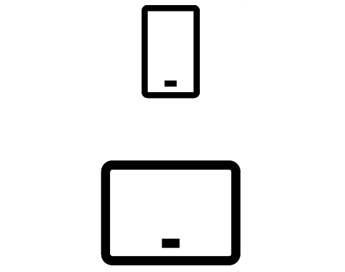
No comments:
Post a Comment