Add categories to assignments to help you organize them by type of work, unit, or subject. Students will be able to see the categories, too.
-
Navigate to the General channel in your desired classroom and select Assignments.
-
Select Create > Assignment.
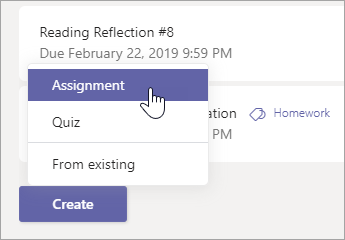
-
Select Add category > + New category, then type your new category name and press the Enter key.
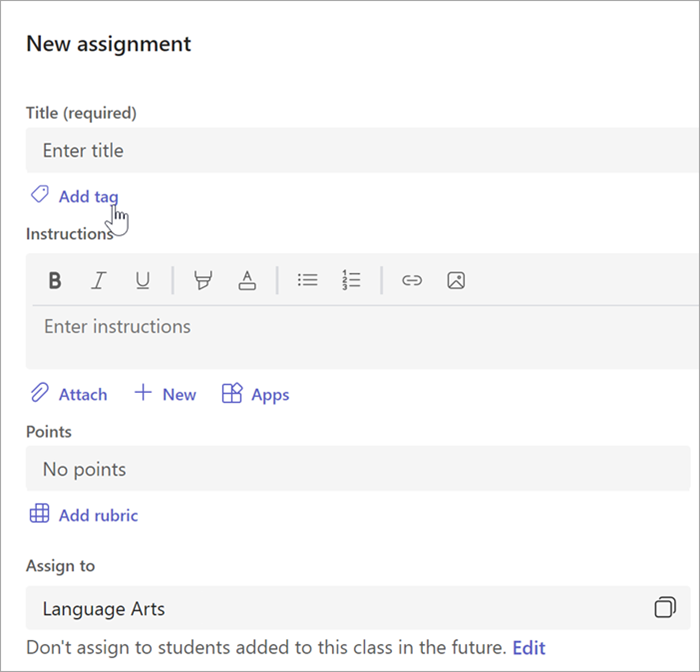
Tip: Remove a category from the assignment by selecting the X. Categories currently being used will appear in the dropdown of choices when you select Add category.
-
Finish adding details to your assignment:
-
Assignment title (required)
-
Choose multiple classes or individual students to assign to. (optional)
-
Instructions (optional)
-
Due date (optional)
-
Schedule to assign later. (optional)
-
Set points available using any denominator you wish. For example: 100 points or 4.0. (optional)
-
Allow late turn-ins. (optional)
-
Add resources for your students to reference or turn in. (optional)
-
Add a grading rubric. (optional)
-
-
Select Assign. Student(s) will be notified of their new assignment.
The assignment's category will appear in your list of assignments.

Filter your assignments by category
To view all your assignments by one category, select Filter  and choose the category you want to view.
and choose the category you want to view.
No comments:
Post a Comment