Note: This article describes features in classic Yammer only. For information on accessibility in new Yammer, see Accessibility in new Yammer.
You can use Dragon voice control software to navigate in Yammer and participate in discussions hands-free.
Notes:
-
When you use Yammer, we recommend that you use Internet Explorer as your browser.
-
We recommend that you use the most current version of your voice control software – for example, Dragon users should be using version 13 Premium or newer. Earlier versions may not work with complex web apps such as Yammer.
In this topic
Tips to get started
-
To click links or buttons on Yammer, say "Click," followed by the text to click. For example, to see the messages in your Inbox, say "Click Inbox".
-
To scroll down the page as you read through the feed, say "Page down" or "Page up".
-
To compose a long message, it's usually better to use the Dictation window in Dragon than to dictate directly into the Yammer compose text area. To open the Dragon Dictation window, say "Show dictation box".
Almost every control on any page in Yammer is a link—even the controls that look like buttons. Yammer feeds all have multiple links for Like, Reply, Share, and other actions for posting. In addition, an person's name displays as a link each time the individual interacts with a discussion.
To do this | Do this |
|---|---|
| Select a button or icon | Say "click icon labels," and then say "choose" and the label of the icon |
| Select a link | Say "click link," and then say "choose" and the number of the link |
| Select a box or control in a form | Say "click edit," and then say "choose" and the name of the form control |
| Perform actions with message attachments | Say "click show actions," and then say "choose" and the name of the action |
Work with forms and text boxes
Note: The methods described in this section apply to many apps, such as Yammer, Outlook, and Word.
To go to a text box in a, say "Click" followed by the label of that box. For example, the Profile page starts with a form where you enter your name. Just say, "Click First Name", and Dragon immediately moves to the box where you can enter your name.
To work with forms and text boxes, use one of these methods:
-
To go to a text box, say "Click" and the box label, such as "Click First Name".
-
To select between all the editable fields on the page, say "Click edit", and then say the field label.
-
To select between all edit fields and drop-down combo boxes on the page, say "Click box".
Work with icons
Note: The methods described in this section apply only to Yammer.
Like most products, when you want to do something in Yammer, you click an icon. For example, when you click the envelope icon, Yammer takes you to your inbox. To use Dragon to click an icon, say "Click" and then the label for the icon. For example, to use Dragon to click the Notifications icon, say "Click Notifications"
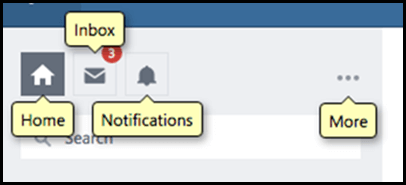
To find the label for an icon so you can click it, say "Click show icon labels". Labels with the icon name appear beside the relevant icons.
Labels disappear automatically when you click on or scroll the page, or you can say "Click hide icon labels" to hide them.
Work with Yammer actions
Message attachments – such as notes, files and links – often have additional actions available on them that are not initially visible. These actions allow you to navigate to the page for the item, or download the file.
-
To make these actions appear, say "Click show actions"
-
To hide actions, say "Click hide actions"
Technical support for customers with disabilities
Microsoft wants to provide the best possible experience for all our customers. If you have a disability or questions related to accessibility, please contact the Microsoft Disability Answer Desk for technical assistance. The Disability Answer Desk support team is trained in using many popular assistive technologies and can offer assistance in English, Spanish, French, and American Sign Language. Please go to the Microsoft Disability Answer Desk site to find out the contact details for your region.
If you are a government, commercial, or enterprise user, please contact the enterprise Disability Answer Desk.
No comments:
Post a Comment