Setting employee working hours ensures that their availability is accurately represented when you or your customers try to book them. By default, the working hours for each of your employees match the business hours you've established in the Microsoft Bookings app. (How do I set business hours?) But you can customize them to match the needs of your business and employees. This customization happens on the Staff page.
If you want to book time off for staff members so customers can't book them while they're out of the office, see Schedule business closures, time off, and vacation time for instructions.
Note: Bookings is turned on by default for customers who have the Microsoft 365 Business Standard, or Microsoft 365 A3 and Microsoft 365 A5 subscriptions. Bookings is also available to customers who have Office 365 Enterprise E3 and Office 365 Enterprise E5, but it is turned off by default. To turn it on, see Get access to the Microsoft 365 business apps for enterprise subscriptions.
Set an employee's working hours
Watch this video or follow the steps below to set an employee's working hours.

-
In Microsoft 365, select the app launcher, and then select Bookings.
-
In the navigation pane, select Staff, and then select the staff member whose hours you want to set.
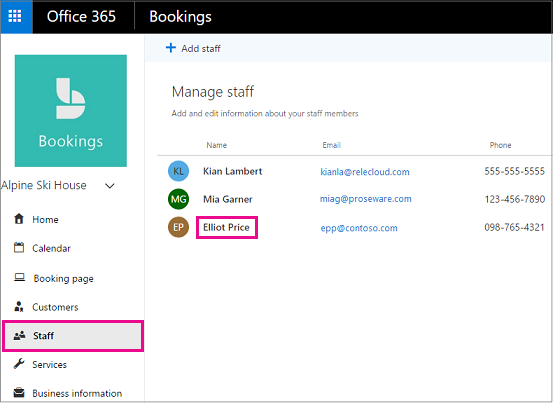
-
Under Working hours, clear the Use business hours checkbox.
-
Use the dropdowns to select start and end times for each day. Times are available in 15-minute increments.
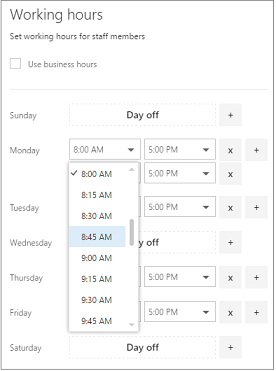
-
Click + to add start- and end-time selectors.

-
Select Save.
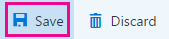
Set an employee's days off
When you schedule a day off for an employee, that employee will appear unavailable on the booking page. Customers using the booking page will be unable to schedule him or her for service on that day.
-
Select the x next to the day that the employee will have off.
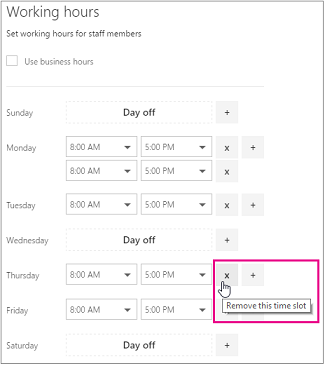
-
If you want to schedule a day that was previously marked as a day off, click the + sign next to the day you want to schedule.
Tip: If scheduling employee vacation time, or other large blocks of time off, see Schedule employee vacation time.
No comments:
Post a Comment