| Use due dates and reminders to keep everything on track. Scheduled tasks will automatically appear in the Planned smart list. Just open Planned to see your tasks due Today, Tomorrow and beyond in one place. |
Create a due date
-
Select a task.
-
Select Add due date and choose a due date:
Today, Tomorrow, Next Week, or Pick a date
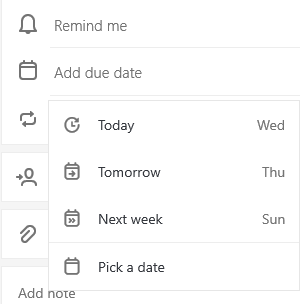
Create a reminder
-
Select a task.
-
Select Add reminder and choose a reminder:
Later today, Tomorrow, Next Week, or Pick a date & time

Set a due date to repeat
-
Select a task.
-
Select Repeat and choose when to repeat:
Daily, Weekdays, Weekly, Monthly, Yearly, or Custom
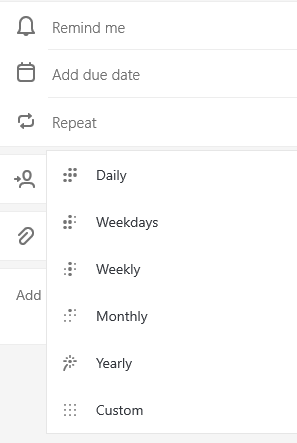
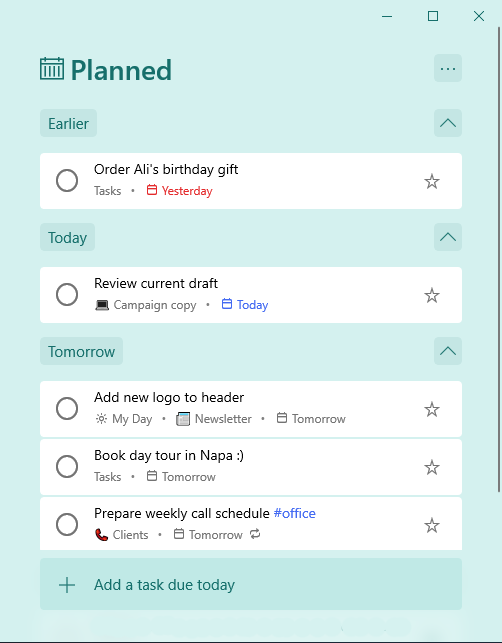
No comments:
Post a Comment