Macro Error
Important: This feature isn't available in Office on a Windows RT PC. Want to see what version of Office you're using?
The Macro Error message appears when there is an error in the macro that you were running. The specified method cannot be used on the specified object for one of the following reasons:
-
An argument contains a value that is not valid. A common cause of this problem is trying to gain access to an object that does not exist; for example, Workbooks(5), when only three workbooks are open.
-
The method cannot be used in the applied context. Specifically, some Range object methods require that the range contain data. If the range does not contain data, the method fails.
-
An external error occurred, such as a failure to read or write from a file.
-
A method or property cannot be used because of security settings. For example, the properties and methods of the VBE object for manipulating the Visual Basic for Applications (VBA) code that is stored in a Microsoft Office document are inaccessible by default.
To turn on trusted access to Visual Basic Projects, do the following:
-
If the Developer tab is not available, do the following to display it:
-
Click File > Options > Customize Ribbon.
-
Under Main Tabs, select the Developer check box.
-
-
On the Developer tab, in the Code group, click Macro Security.
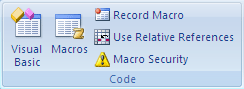
-
Under Developer Macro Settings, select the Trust access to the VBA project object model check box.
For more information about how to use the method, search for the method name in Visual Basic Help.
-
No comments:
Post a Comment