Insert a table in a publication
To quickly insert a basic table, click Insert > Table and move the cursor over the grid until you highlight the number of columns and rows you want.
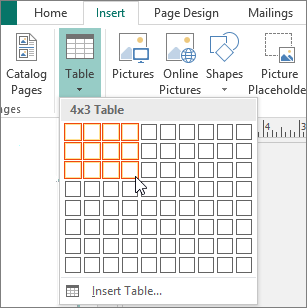
Click and the table appears in your publication. If you need to make adjustments, you can use the right-click menu to add or delete table rows or columns.
When you click in the table, the Table Tools appear.
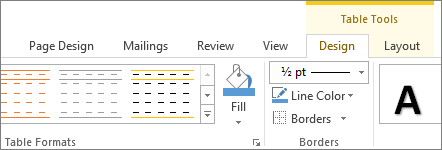
Use Table Tools to choose different colors, table styles, add a border to a table, or remove borders from a table.
Note: To insert a table with more than 10 columns and eight rows, click Insert > Table > Insert Table, and then set the number of columns and rows you want in the Create Table dialog box.
No comments:
Post a Comment