Delete a background
To remove a background from a drawing, right-click the page tabs at the bottom of the drawing. Unless you've renamed it, the background page is usually called something like VBackground-1.
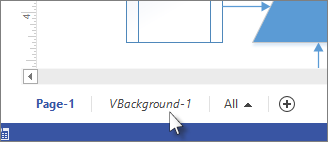
Remove the background from a page
-
Right-click the drawing page tab and then click Page Setup.
-
In the Page Setup box, click the arrow at Background and in the list, click None.
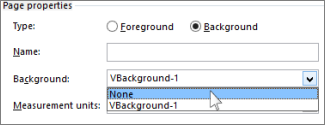
Remove the background from the entire diagram
Right-click the tab of the background you want to delete and then click Delete.

Visio removes the background from all pages of the drawing.
No comments:
Post a Comment