Create a sunburst chart in Office 2016
The sunburst chart is ideal for displaying hierarchical data. Each level of the hierarchy is represented by one ring or circle with the innermost circle as the top of the hierarchy. A sunburst chart without any hierarchical data (one level of categories), looks similar to a doughnut chart. However, a sunburst chart with multiple levels of categories shows how the outer rings relate to the inner rings. The sunburst chart is most effective at showing how one ring is broken into its contributing pieces, while another type of hierarchical chart, the treemap chart, is ideal for comparing relative sizes.
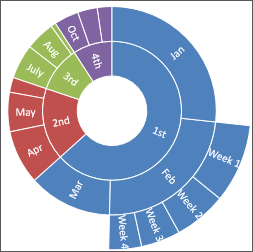
Create a sunburst chart
-
Select your data.
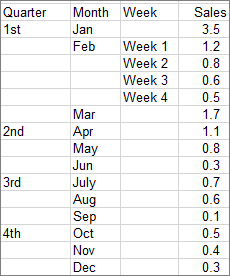 Data used to create the example chart. Note the blank cells.
Data used to create the example chart. Note the blank cells. -
Click Insert > Insert Hierarchy Chart > Sunburst.
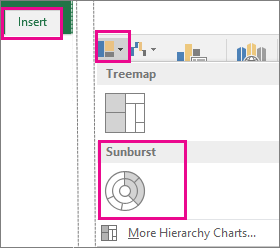
You can also use the All Charts tab in Recommended Charts to create a sunburst chart, although the sunburst chart will only be recommended when empty (blank) cells exist within the hierarchal structure. (click Insert >Recommended Charts > All Charts tab)
Tip: Use the Design and Format tabs to customize the look of your chart. If you don't see these tabs, click anywhere in the sunburst chart to add the Chart Tools to the ribbon.

To read more about the sunburst chart and how it helps you visualize hierarchical data, see this blog post on the sunburst and treemap chart by the Excel team. You may also be interested learning more about the other new chart types described in this blog post.
No comments:
Post a Comment