Create a site in SharePoint Designer 2007
This topic explains how to use options in the New dialog box to create a Microsoft SharePoint site, and also provides guidance in choosing a site template.
To create a SharePoint site, you must have the proper permissions. If you are unable to create a site, contact your server administrator.
In this article
What is a SharePoint site or subsite?
When you create a SharePoint site, it helps to understand where your site is in the hierarchy. The following three SharePoint concepts are important ones to know:
-
Top-level Web site The default, top-level site provided by a Web server. To open the top-level Web site, you supply the URL of the server — for example, http://My_server — without specifying a page name or subsite. Administrators go to this site to change settings for the entire site collection.
-
Subsite A complete Web site stored in a named subdirectory of the top-level Web site. Each subsite can have administration, authoring, and browsing permissions that are independent from the top-level Web site and other subsites. A subsite can also have subsites of its own. Because every site below the top-level site is actually a subsite, each subsite is generally called simply a site. To open a subsite, you supply the URL of the server and any subsites — for example, http://My_server/My_site — without specifying a page name.
-
Site collection A set of Web sites on a Web server, all of which have the same owner and share administration settings. Each site collection contains exactly one top-level Web site, and can also contain one or more subsites. There can be multiple site collections on each Web server.
When you create a SharePoint site, you typically create a subsite either of the top-level Web site or of an existing subsite. Through the browser, on the New SharePoint Site page, you can create a subsite of the current site only. With Office SharePoint Designer 2007, you can create a subsite of any site to which you have the necessary permissions.
Users who are not Administrators cannot create top-level sites unless the server administrator turns on the Self-Service Site Creation feature in Windows SharePoint Services 3.0. When this feature is turned on, users can create top-level sites and new site collections without requiring administrator permissions on the Web server. Contact your server administrator for more information.
In the following illustration, My_site is one of two subsites of the top-level Web site named My_server. My_site also has two subsites of its own. Together, My_server and all four subsites make up a single site collection.
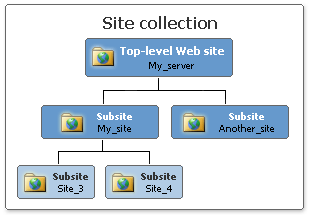
Which type of template should I choose?
On the Web Site tab of the New dialog box, there are two default categories of Web site templates: General and SharePoint Templates.
The templates in both categories produce Web sites that can support ASP.NET functionality, and all of the templates can be used on a server running Windows SharePoint Services 3.0, but only the templates in the SharePoint Templates category produce Web sites that already include collaborative SharePoint content such as Web Parts and SharePoint lists and document libraries. Such content can be added manually to Web sites that you create by using templates in the General category, but they are not automatically included in such sites.
Which type of template you choose depends on what you want to accomplish:
-
SharePoint templates Based on ASP.NET technology, SharePoint sites offer powerful, flexible support for interaction and collaboration. More traditional, static Web sites that are not based on ASP.NET may provide an effective venue for one-way presentations, but they cannot support true collaboration of the sort that Windows SharePoint Services 3.0 and ASP.NET 2.0 make possible.
-
General The two templates in this category produce very basic Web sites that are a good place to begin when you want to build a site from scratch. Web sites created from these templates can support SharePoint collaborative functionality, but do not automatically include any collaborative SharePoint elements. Such elements must be added manually later, in the process of customization.
The Import Web Site Wizard option allows you to create a new Web site by importing files either from an existing Web site or from a folder on your computer or network — but note that the Import Web Site Wizard cannot copy or move SharePoint content such as lists or libraries. Therefore, you cannot use the wizard to import an existing SharePoint site.
-
My Site Templates This category appears only if you save a Web package (.fwp file) in the user Web template folder on your computer, located by default in one of the following folders:
-
Microsoft Windows XP or Microsoft Windows Server 2003 C:\Documents and Settings\user name\Application Data\Microsoft\SharePoint Designer\Webs
-
Windows Vista C:\Users\user name\AppData\Roaming\Microsoft\SharePoint Designer\Webs
As with a site template, you can use a Web package to create a Web site from. For more information on creating and exporting a Web package, see Export or import a Web package.
-
Create a SharePoint site
To create a SharePoint site, you must be a member of a site group that has the Create Subsites permission. This permission is included by default in the Full Control permission level. If you don't have the necessary permission, contact your server administrator.
-
On the File menu, point to New, and then click Web Site.
-
In the Specify the location of the new Web site box, type the location where you want to create the new site, including a name for the site.
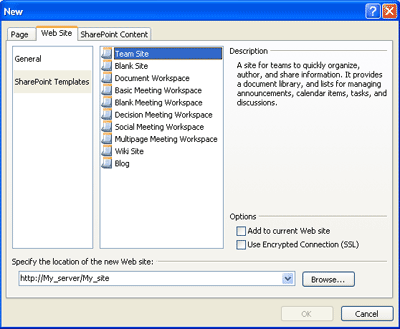
For example, you might type http://My_Server/My_Site as the URL of your new SharePoint site.
Note: By default, Office SharePoint Designer 2007 suggests both a location and a name for the new site that are based on the site most recently opened. You may want to change either the location or the name, or both.
-
In the leftmost pane, click the category of template that you want to create.
If you click SharePoint Templates, the list of available templates is retrieved from the server. At this point, you may be prompted to enter your user name and password to log on to the server.
Note: The list of SharePoint site templates is retrieved from the current server. When you connect to another server, you may see more, fewer, or other templates, depending on which ones the server administrator has made available.
-
In the center pane, click the template that you want to use to create your site.
-
If you want to add the new site to the current site — as folders in the current site, and not as a separate site — select the Add to current Web site check box. This check box is available only when you already have a site open.
Note: Because this option applies the selected template to the current site, you can use the option only if no other template is already applied. For example, you cannot add a new site that you create from the Team Site template to a site that was created from the Blank Site template. In such a case, the only way to apply a new template is to delete the site and then re-create it based on another template.
-
If you want to use encrypted connections, select the Use Encrypted Connection (SSL) check box.
-
Click OK.
If you have chosen Import Web Site Wizard in the General category, the Import Web Site Wizard opens. Remember that the Import Web Site Wizard uses the Publishing feature, which cannot copy or move SharePoint content such as lists or libraries. Therefore, you cannot use the wizard to import a SharePoint site.
The new site is created on the server.
Tip: You can also create a subsite through the browser. To quickly create a subsite of any site that you are viewing in the browser, click Create on the Site Actions menu, and then, under Web Pages, click Sites and Workspaces. Choose the options that you want on the New SharePoint Site page, and then click Create.
Microsoft Office Tutorials: Create A Site In Sharepoint Designer 2007 >>>>> Download Now
ReplyDelete>>>>> Download Full
Microsoft Office Tutorials: Create A Site In Sharepoint Designer 2007 >>>>> Download LINK
>>>>> Download Now
Microsoft Office Tutorials: Create A Site In Sharepoint Designer 2007 >>>>> Download Full
>>>>> Download LINK 1M