Convert text to a SmartArt graphic and vice versa in PowerPoint for Mac
A SmartArt graphic may help you communicate your point more vividly than a bulleted list. You can quickly convert text to a SmartArt graphic, and you can easily convert a SmartArt graphic back to text. For example, you can convert a bulleted list into a visual timeline.
Convert text to a SmartArt graphic in PowerPoint 2016 for Mac
-
Select the bulleted or numbered list.
-
On the Home tab, click Convert to SmartArt and select the type of SmartArt you want to convert your text to.

Convert a SmartArt graphic to text or shape in PowerPoint 2016 for Mac
-
Click the SmartArt.
-
On the SmartArt Design tab, click Convert>Convert to Text or Convert to Shapes.

Convert text to a SmartArt graphic in PowerPoint 2011 for Mac
-
Select the bulleted or numbered list.
-
On the SmartArt tab, under Insert SmartArt Graphic, click a SmartArt graphic type.
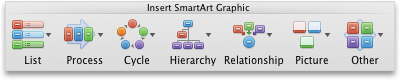
-
Click the graphic that you want to add.
Convert a SmartArt graphic to text in PowerPoint 2011 for Mac
-
Click the SmartArt graphic.
-
On the SmartArt tab, under Reset, click Convert, and then click Convert to Text.
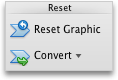
See also
Convert a SmartArt graphic to shapes
microsoft office 2013 professional plus (1PC), LifeTime License, Full Retail Version (1PC Take this home an improved and updated professional edition of Microsoft Office Professional Plus 2013,that works smartly and outshine among your competitors.This takes you one step ahead in expanding business and exclusively designed with the state-of the-art applications right at your fingertips to meet the growing business needs.
ReplyDeleteMicrosoft Office Tutorials: Convert Text To A Smartart Graphic And Vice Versa In Powerpoint For Mac >>>>> Download Now
ReplyDelete>>>>> Download Full
Microsoft Office Tutorials: Convert Text To A Smartart Graphic And Vice Versa In Powerpoint For Mac >>>>> Download LINK
>>>>> Download Now
Microsoft Office Tutorials: Convert Text To A Smartart Graphic And Vice Versa In Powerpoint For Mac >>>>> Download Full
>>>>> Download LINK ra