Buy or edit an add-on for Office 365 for business
Several of the Office 365 for business plans have add-ons that you can buy for your subscription. An add-on provides additional functionality to the subscription that you buy it for.
Buy an add-on
-
Sign in to Office 365 with your work or school account as a global admin. Learn how to sign in.
-
Select the app launcher icon
 in the upper-left and choose Admin.
in the upper-left and choose Admin. -
In the admin center, choose Billing > Subscriptions.
-
On the Subscriptions page, select the subscription that you want to buy an add-on for.
-
On the bottom-left corner of the subscription details, choose Add-ons > Buy add-ons.
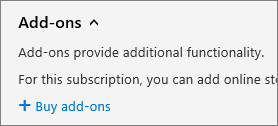
-
Under Add-on Subscriptions, mouse over or tap the add-on subscription that you want to buy, and then choose Buy now.
-
Enter the number of user licenses that you need, and choose whether to pay each month or for the whole year. Choose whether you want to automatically assign licenses to all of your users that do not currently have licenses. If shown, choose a base subscription.
-
Choose Check out now.
-
Review the pricing information, and then choose Next.
-
Provide your payment information, and then choose Place order > Continue.
Update an add-on
The steps that you use to update an add-on depend on whether you bought the add-on before or after December 1, 2015. Add-ons that were bought before December 1, 2015 appear in the details of the subscription that you bought them for, shown here:
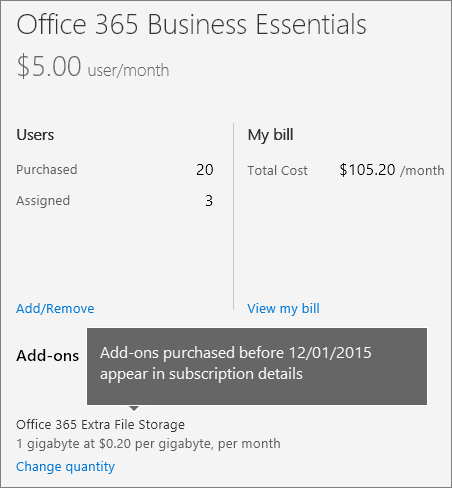
Add-ons that were bought on or after December 1, 2015 are now called add-on subscriptions, and appear as a separate subscription on the Subscriptions page.
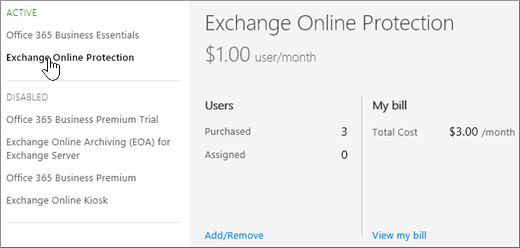
How to update an add-on
-
Sign in to Office 365 with your work or school account as a global admin. Learn how to sign in.
-
Select the app launcher icon
 in the upper-left and choose Admin.
in the upper-left and choose Admin. -
In the admin center, choose Billing > Subscriptions.
-
On the Subscriptions page, select the subscription that you want to update an add-on for.
-
Choose Add-ons.
The add-ons that you have purchased are shown and each of the add-ons will have a Change quantity link below it.
-
Choose the Change quantity link for the add-on that you want to update.
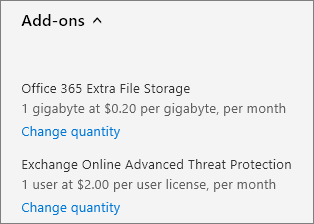
-
Enter the number of user licenses that you need in the box, and then choose Submit.
Tip: You can also use the up-arrow and down-arrow to change the quantity of user licenses or just enter the number you want in the box.
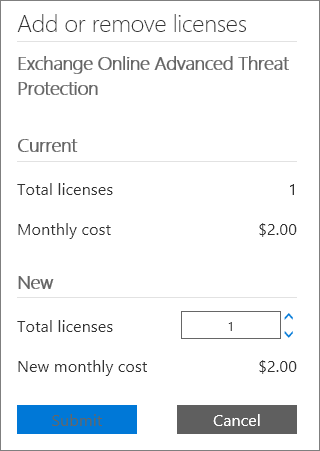
How to update an add-on subscription
-
Sign in to Office 365 with your work or school account as a global admin. Learn how to sign in.
-
Select the app launcher icon
 in the upper-left and choose Admin.
in the upper-left and choose Admin. -
In the admin center, choose Billing > Subscriptions.
-
On the Subscriptions page, select the add-on subscription that you want to update, and then choose Add/Remove users.
-
Enter the number of user licenses that you need in the box, and then choose Submit.
Tip: You can also use the up-arrow and down-arrow to change the quantity of user licenses or just enter the number you want in the box.
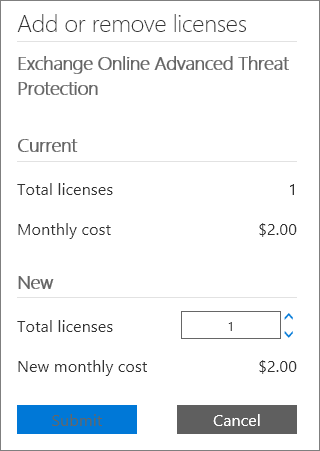
Remove an add-on
You cannot remove an add-on or an add-on subscription yourself after it's been bought. If you need to remove one, contact Office 365 for business support for help. However, you can, set auto-renew to off for an add-on subscription.
Add-ons that are available for different editions of Office 365 for business
For information about Skype for Business add-ons, see Skype for Business add-on licensing.
| Add-on | Available in these subscriptions |
|---|---|
| Customer Lockbox |
|
| |
| |
| Microsoft MyAnalytics |
|
| Office 365 Advanced Compliance |
|
| Office 365 Extra File Storage |
|
| Skype for Business Cloud PBX |
|
| Skype for BusinessPSTN Conferencing |
|
| Skype for Business PSTN Consumption |
|
| Skype for Business Domestic Calling |
|
| Skype for Business Domestic and International Calling |
|
Still need help?



Microsoft Office Tutorials: Buy Or Edit An Add-On For Office 365 For Business >>>>> Download Now
ReplyDelete>>>>> Download Full
Microsoft Office Tutorials: Buy Or Edit An Add-On For Office 365 For Business >>>>> Download LINK
>>>>> Download Now
Microsoft Office Tutorials: Buy Or Edit An Add-On For Office 365 For Business >>>>> Download Full
>>>>> Download LINK tJ