Add bullets to a shape in a SmartArt graphic
Bullets in the Text pane are different from bullet characters applied to text in a 2007 Microsoft Office system document. Each bullet in the Text pane corresponds to information that is used to arrange your SmartArt graphic. Each SmartArt graphic defines its own mapping between the bullets in the Text pane and the set of shapes in the SmartArt graphic. Depending on the SmartArt graphic that you choose, each bullet in the Text pane will be represented as either a new shape or a bullet inside a shape. A bullet inside a shape indicates that the corresponding text is at a lower level than the text above it.
This topic discusses adding bullets to a SmartArt graphic. To add bullets to a document in Microsoft Office Excel 2007, Microsoft Office PowerPoint 2007, or Microsoft Office Word 2007, see Insert bullets in a worksheet, Add bullets or numbers to text, or Create a bulleted or numbered list.
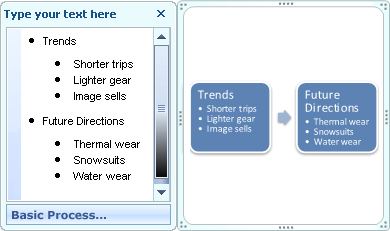
-
Click the shape in the SmartArt graphic that you want to add bullets to.
-
Under SmartArt Tools, on the Design tab, in the Create Graphic group, click Add Bullet.

If you do not see the SmartArt Tools, Design, and Format tabs, make sure that you selected the SmartArt graphic.
Notes:
-
The layout for the SmartArt graphic controls whether there are bullets in the shape. If the layout does not have bullets, choose a different layout if you want bullets to display in your SmartArt graphic.
-
It is not possible to change the bullet style for text in a SmartArt graphic.
-
No comments:
Post a Comment