What's New in Word for Mac 2011
Familiar, easy tools
The tools you want, when you want them
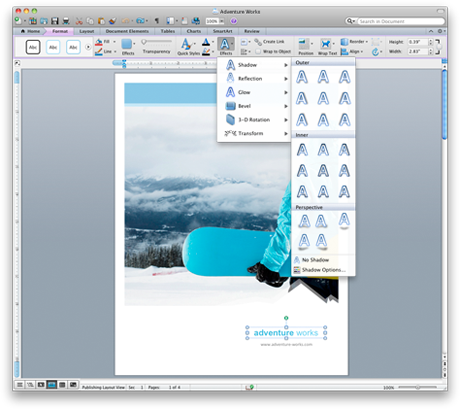
The new Microsoft Office for Mac ribbon helps you find the features and commands you want to complete tasks quickly.
You'll find the commands you already know how to use available in an intuitive, easy–to-use interface, right at the top of the application window. Your home base is the Home tab, which holds the most frequently used tools, such as font and paragraph formatting. Other commonly used tools, such as those for page layout, tables, charts, and SmartArt, can be found on their own tabs.
In addition, specialized tools appear on the ribbon when you need them. For example, when you are formatting a table, the Tables Format tab appears, revealing an array of robust table editing tools.
Want to adapt the ribbon to your particular style of working? You can customize it by rearranging tabs and showing or hiding group titles in the tabs.
Read more: Familiarize yourself with the ribbon
 Watch video: Up to speed with the Office for Mac ribbon
Watch video: Up to speed with the Office for Mac ribbon
Read or write without distraction
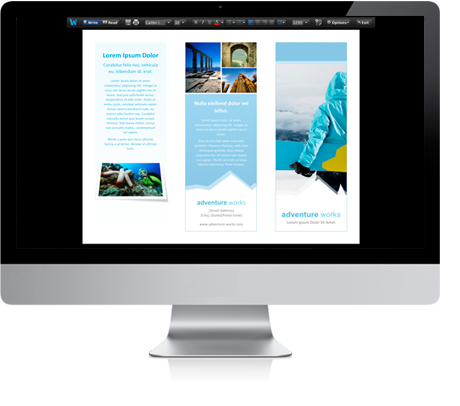
Focus view helps you focus on your ideas by offering a clean, uncluttered environment that has two great modes: Write mode or Read mode. When you are in Write mode, you can focus on just that: writing. Focus view minimizes all but the most popular formatting commands when you need them. When you are in Read mode, you can read a document as you would a book, with smooth page curl animations. To exit Focus View, press the ESC key.
Read more: Use focus view
 Watch video: Maximize the space for reading and writing
Watch video: Maximize the space for reading and writing
Reveal the power of styles
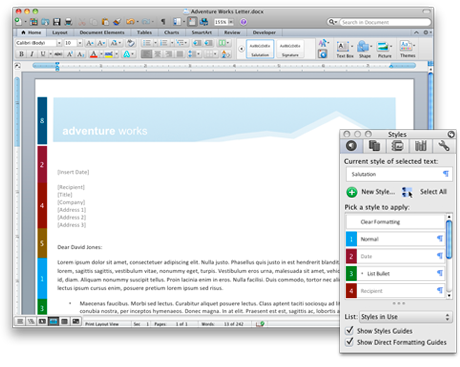
You can change the formatting in your document quickly and easily with the visual Styles Guides. These guides show you not just where but how styles have been applied. This makes it easy to change your document formatting. For example, a heading formatted with the Heading 1 style and a heading formatted with 16-point Calibri bold might look the same. However, the heading that is formatted by using a style can be quickly changed throughout the document. By using Styles Guides, you can quickly find and fix text that was directly formatted. It's easy to turn Styles Guides on and off, too. Select or clear the check boxes in the Styles panel of the Toolbox for Show Styles Guides and Direct Formatting Guides.
Read more: See where styles are applied in a document
 Watch video: Reveal the power of styles
Watch video: Reveal the power of styles
Get search results quickly
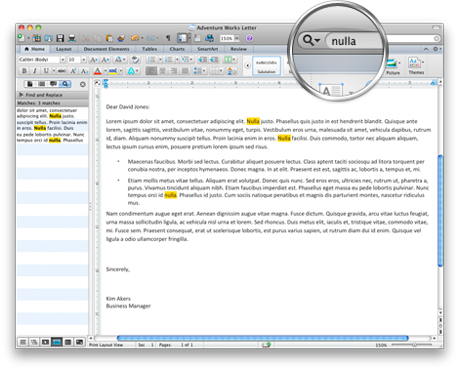
You can search your document without disrupting your workflow. Just like many Mac OS X applications that you already use, Office search includes a search field right in the standard toolbar. All of your search results—every instance of the word, phrase, or special character that you're looking for—are highlighted in the document as you type in the search field. You can also open the Word sidebar to see a full list of all of the search results in the document. In the sidebar, you can also find and replace text. You can even search for special characters, such as paragraph marks.
Read more: Find and replace text or formatting
Beautiful documents
Sophisticated page layout made easy
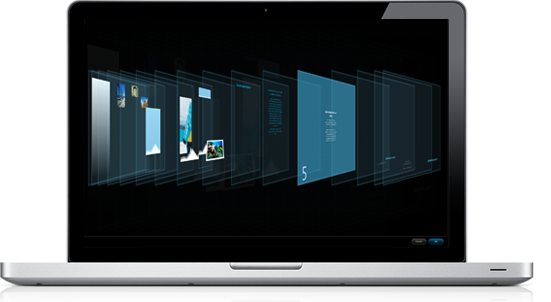
Publishing layout view in Microsoft Word for Mac 2011 makes complex document layout a breeze. This special environment provides rich desktop publishing tools and transforms Word for Mac into a freeform canvas for your creativity. You can place a text box, shape, or picture anywhere on the page intuitively and easily. Want that text in front of the picture instead of behind it? The new Reorder Objects tool, available in publishing layout view, allows you to move and reshuffle the order of objects on your page simply by dragging the layers.
Read more: Reorder overlapping objects
 Watch video: Manage layers easily
Watch video: Manage layers easily
Create beautiful publications
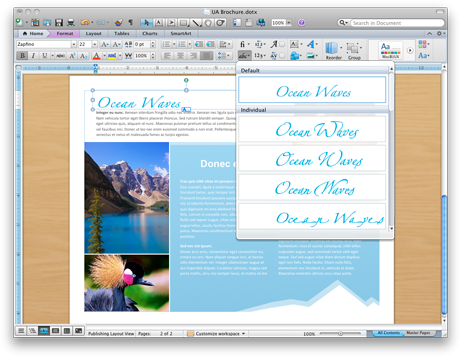
You want your documents to stand out from the crowd, to express your style and point of view. Advanced typography tools in Word for Mac can help you create documents that get noticed.
It's easy to add personal touches to documents and create publications that you can be proud of by applying ligatures (decorative or joined characters that are available for certain characters in some fonts), stylistic sets, context alternative characters, font-based kerning, and number forms and spacing.
Read more: Turn on ligatures or joined characters
 Watch video: Create beautiful publications
Watch video: Create beautiful publications
Make every document look professional
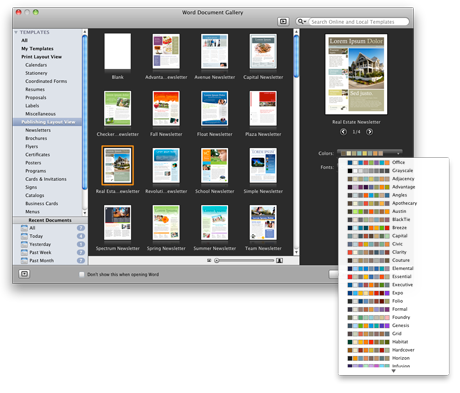
The Word Document Gallery provides professional-quality templates that you can make uniquely your own by adding your own words, iPhoto pictures, and favorite themes. Templates make it easy to produce great-looking documents, including resumes, business cards, calendars, and more.
The Word Document Gallery displays templates in a large format that lets you see layouts, graphics, and fonts at a glance. And you're not limited to the colors and fonts of the built-in designs. The color and font menus within the Template Gallery provide an array of choices so that you can customize and create a document that reflects your style.
Don't see what you want? Use the search tool to quickly locate the type of document that you want to create and then preview it with the colors and fonts you prefer without even opening the document.
Create a multimedia experience
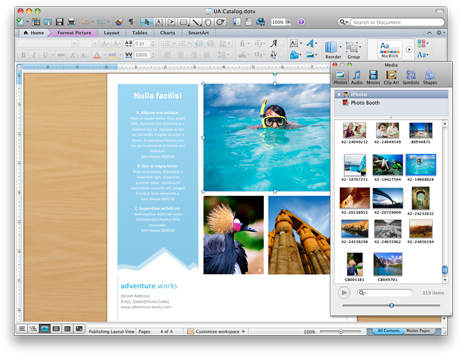
The Media Browser provides handy, instant access to your photos, music, and movies, as well as images such as shapes, and symbols. The Media Browser integrates with your Mac. It displays photos from your iPhoto or Photo Booth libraries, music from your iTunes playlists, and movies from iMovie, Photo Booth, and iTunes. Add your own pictures and sounds to your document with just a click.
Read more: Insert media into your document
Seamless compatibility
Collaborate in real time
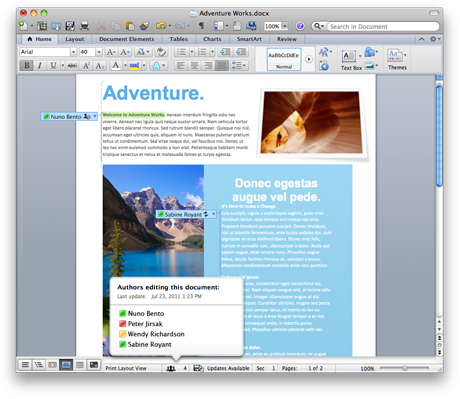
Word's new coauthoring tools make it easy for teammates to work together. Whether you're separated by an ocean or a dorm room wall, you can compose your own thoughts, see what sections other people are working on, and comment on other authors' work, all in the same document at the same time. Collaboration tools allow you to merge changes and review updates from others, so that everyone's work is included.
You can even communicate instantly as you work, directly from Microsoft Word for Mac 2011. When you and your team members have instant messaging accounts (such as Microsoft Lync for Mac 2011 or Microsoft Lync 2010 or the free Windows Live Messenger) you can all see who else is working on the document, and whether they are available for an instant messaging conversation.
Read more: Simultaneously edit a document with other authors
 Watch video: Edit a document with multiple authors
Watch video: Edit a document with multiple authors
Create equations in a snap
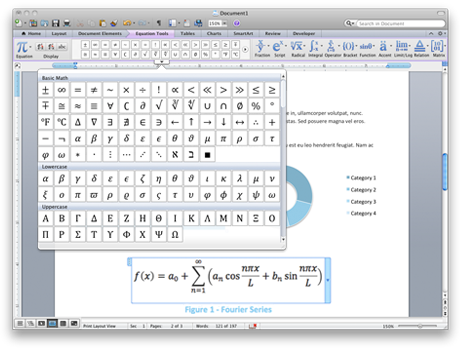
Math professionals, take heart. Word 2011 is made for you, offering, for the first time, a way to create visually rich and professionally typeset custom equations from directly within Word for Mac. Equation tools, available directly in the ribbon, include a vast gallery of equation elements that are easy to see, compare, and choose from. Publishing complex equations in your documents is simple. Now, when you want to create documents that merit professional publication, Word puts the tools right where you need them.
Read more: Insert or edit an equation or expression
Access your files anywhere
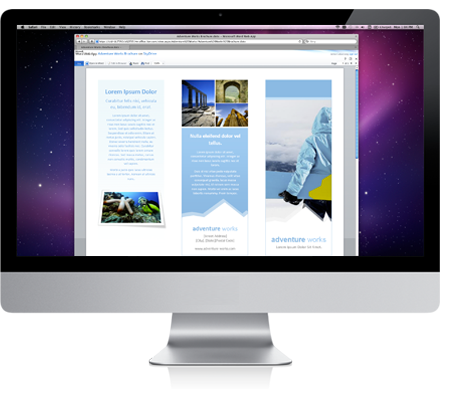
You know that with your purchase of Word for Mac 2011, you have a professional, creative, and powerful application for the desktop. But did you know that Word now also gives you access to your documents anywhere, anytime? Word Online, an online extension of Word on your computer, extends your workspace to the Internet. Now, whether you're in the office, at home, or on the road, Word Online lets you easily post, access, edit, and share your documents—all in one place. You can share documents with anyone, anywhere, even if he or she doesn't own Word. All you need is a computer with an Internet connection and a supported browser.
From the browser, you can use familiar tools, such as AutoCorrect, check spelling as you type, and apply font and paragraph formatting. Make and save your changes, and you're done!
Read more: Save a document to SharePoint or OneDrive
Finish your work sooner
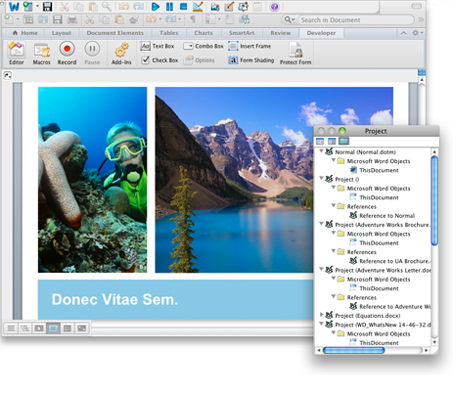
Whether at work or at home, you can boost efficiency and save time by using Visual Basic, available in Word for Mac 2011. Create macros to automate tasks and add customization (menus, dialogs, and so on) to Office documents, so you can focus on being creative, not repetitive.
Read more: Create, run, edit, or delete a macro
Microsoft Office Tutorials: What'S New In Word For Mac 2011 >>>>> Download Now
ReplyDelete>>>>> Download Full
Microsoft Office Tutorials: What'S New In Word For Mac 2011 >>>>> Download LINK
>>>>> Download Now
Microsoft Office Tutorials: What'S New In Word For Mac 2011 >>>>> Download Full
>>>>> Download LINK v7