"Office (64-bit or 32-bit) couldn't be installed" error when trying to install
You'll get one of the following error messages if you tried to install a 64-bit or 32-bit version of Office 2013, Office 2016, Office 365, or an Office standalone application (like Visio) on a computer that already has either the 32-bit or 64-bit version of Office. You can't mix 64-bit and 32-bit versions of Office and will have to choose one or the other. Here are examples of the two message types you could see.
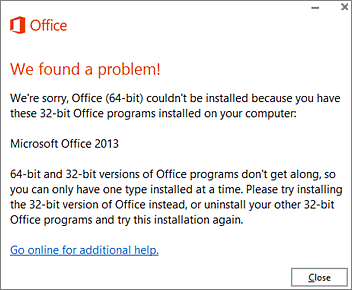
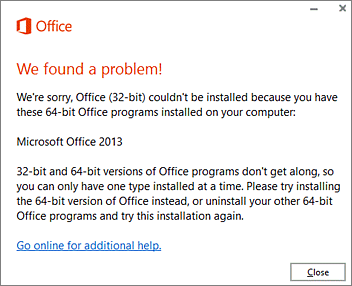
Deciding which version to install
For overall guidance about which version to install, see Choose the 32-bit or 64-bit version of Office. For information about how to figure out which bit-version you have of existing Office applications on your PC, see What version of Office am I using?
You can mix versions such as Office 2010 and either Office 2013 or Office 2016 as long as both are either 32-bit or 64-bit. So, if you're installing Office 2013 or Office 2016 alongside another version of Office, install the type that matches what you already have. For example, if you already have the 32-bit version of Office 2010 installed, install the 32-bit version of Office 2013 or Office 2016.
To switch from 32-bit to 64-bit, you'll have to uninstall the 32-bit version and then install the 64-bit version. Likewise, to switch from 64-bit to 32-bit, you'll need to uninstall the 64-bit version and then install the 32-bit version.
Uninstall Office
As an example scenario, if you have the 32-bit version of Office 2010 and want to install the 64-bit version of Office 2013 or Office 2016 and Office 2010, you'll need to uninstall Office 2010, reinstall the 64-bit version of Office 2010, and then install the 64-bit version of Office 2013 or Office 2016.
Use one of the following uninstall instructions for the version of Office you want to uninstall.
-
To uninstall Office 2010 suites from Windows 7 or Windows 8, see Uninstall or remove Microsoft Office 2010 suites.
-
To uninstall Office 2007 suites from Windows 7 or Windows 8, see Uninstall or remove Microsoft Office 2007 suites.
-
To uninstall Office 2013, Office 2016, or Office 365, see Uninstall Office 2016, Office 2013, or Office 365 from a Windows computer.
Install the 32-bit or 64-bit version of Office
For steps to install either 32-bit or 64-bit, of Office 2016 see the section "Ready to install?" in, Choose the 32-bit or 64-bit version of Office.
Note: If you want to have only Office 2013 or Office 2016 on your computer, you don't need to reinstall the other version you uninstalled in the previous section.
Reinstall Office 2010 or 2007
To reinstall Office 2010 or Office 2007, use your original Office DVD and product key. For information about your product key, see Find your Product Key for Office 2010 or Find your product key for Office 2007.
This comment has been removed by the author.
ReplyDeleteMicrosoft Office Tutorials: “Office (64-Bit Or 32-Bit) Couldn’T Be Installed” Error When Trying To Install >>>>> Download Now
ReplyDelete>>>>> Download Full
Microsoft Office Tutorials: “Office (64-Bit Or 32-Bit) Couldn’T Be Installed” Error When Trying To Install >>>>> Download LINK
>>>>> Download Now
Microsoft Office Tutorials: “Office (64-Bit Or 32-Bit) Couldn’T Be Installed” Error When Trying To Install >>>>> Download Full
>>>>> Download LINK al