Unlock password-protected sections in OneNote Online
When you see a section in OneNote Online that's protected with a password, it means whoever worked on the notebook has locked the section. You might have to check with that person to get the password.
Click or tap the page, and enter the password. Passwords are case-sensitive, so make sure the CAPS LOCK key is off. The section stays unlocked while you are working in it. If you stop working for a while, or if you close OneNote Online, the section locks again, and you'll need to re-enter the password.
If you want to lock the section again, right-click the section tab, and then click Lock Section.
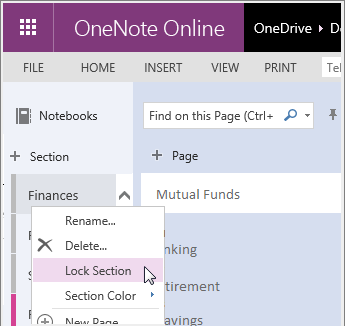
If you want change the password or lock a section that hasn't been locked before, open the notebook in the OneNote desktop app. For more info, see Password-protect your notes.
Important: Use a password you'll remember. OneNote uses encryption to secure password-protected sections. If you forget your password, no one will be able to unlock your notes for you (not even Microsoft Technical Support).
No comments:
Post a Comment