Merge note containers on a page
In OneNote, a small gray box (called a note container) appears around text as you're typing and whenever you move the mouse pointer over existing notes. You can drag text from any note container into another to combine the notes they contain and organize the content on your pages.
-
On a page with at least two containers, move the mouse pointer over the text in the first note container.
-
Click the gripper icon that appears just to the left of the text, and then slowly drag the gripper over to another note container.
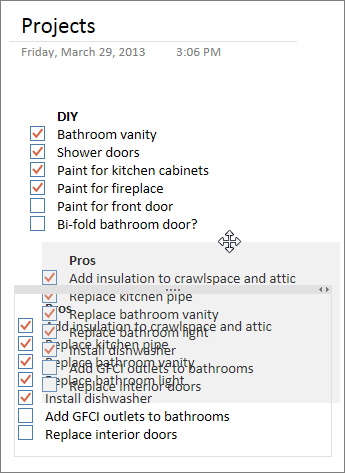
-
Position the text you're moving in the note container you want, and then release the mouse button.
You can just as easily cut and paste text from one location to another, but merging note containers gives you immediate visual confirmation of where text comes from and where it's supposed to go. It's also a good way to precisely line up new text with existing notes.
Tip: If you make a mistake, press Ctrl+Z to undo your last action.
Nice blog..! I really loved reading through this article.
ReplyDeleteConex Box