When someone shares a folder with you, it appears in the Shared section of your OneDrive.com. If you have Edit permissions to those shared folders, you can add them to the My files section of your OneDrive to make them easier to access and work with.
If you want to view and access shared folders on your PC or Mac, install the OneDrive app and sync your folders to your device.
Notes:
-
You can only add shared folders to your OneDrive, not individual shared files.
-
Shared folders added to your OneDrive do not use any of your OneDrive storage space. They only count against the folder owner's storage space.
-
You can also access shared folders from your Shared list on OneDrive.com or in the OneDrive mobile apps. You can still copy, move, edit, rename, share, and delete anything in the folder.
Add a shared folder to your OneDrive
-
Sign in to OneDrive on your browser with your Microsoft personal account.
-
On the left navigation pane, under OneDrive, select Shared. Files and folders that you can add to your OneDrive are marked Can edit.
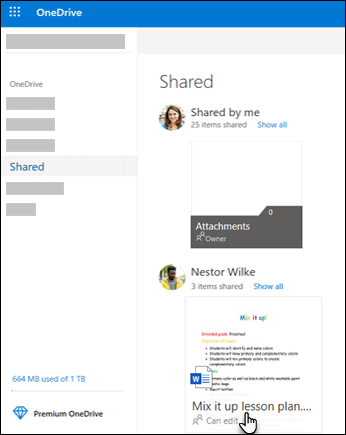
-
Locate the folder you want to add, select the circle in the folder's tile, and then select Add to my OneDrive on the top menu. Or right-click a folder and select Add to my OneDrive.
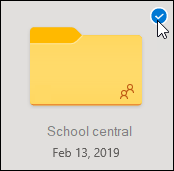
Important: The Add to my OneDrive option isn't available when:
-
You're signed in with a work or school account. Instead, you'll see Add shortcut to OneDrive.
-
You've already added the folder to your OneDrive, or you have more than one folder selected. You can't add multiple folders at the same time.
-
The item you're trying to add isn't a folder. Add to my OneDrive isn't available for individual files or for collections of files such as albums.
Tip: If you don't want the folder contents to sync and be shared, you can click Download. This copies the folder and its contents to your computer, not to your OneDrive. The files are available for you to edit offline, but you would not see updates made by others, and they would not get updates you make.
Find shared folders in your OneDrive
Shared folders you've added to your OneDrive - Personal appear on the OneDrive website in your My files view.
If you use the OneDrive sync app on your computer, you can sync the folder to your computer. On a Windows PC, find the folder in Windows Explorer; on a Mac computer, use the Finder to locate it.
Notes:
-
If you have the OneDrive sync app but the shared folder does not sync to your computer, you might have selective sync turned on. This isn't common, but to fix it, go to your computer's system tray (if you use a Mac, go to the menu bar) and find the sync app.
-
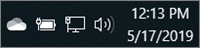
-
Select the OneDrive cloud icon.
-
Select
 Help & Settings > Settings.
Help & Settings > Settings.
-
On the Account tab, select Choose folders, then check the boxes of the folders you want to sync.
Moving shared files and shared folders in your OneDrive
When you move files between shared folders, they lose their existing permissions and get the permissions from the folder you moved them to. For example, if you move an item to a read-only folder, the item becomes read-only as well. Moving an item from a shared folder to an unshared folder means that item is no longer shared with anyone. If you move items only within a shared folder, there is no change to any of the assigned permissions.
While you can move shared files, you can't move shared folders on OneDrive.com. If you sync OneDrive to your computer, any shared folder you move is copied to the destination location and then removed from your OneDrive. It is still available in your Shared list.
Note: Be careful when moving folders, as it can affect the folder's sharing permissions. If you move a shared folder into another folder, it takes the permissions of the destination folder. This means people can access it only if they also have permissions to the destination folder - if the destination folder isn't shared, then the folder you moved is also not shared anymore.
You can rename shared folders that you have added to your OneDrive. The new name you give to the folder is visible only to you, and will appear with that name anywhere you access your OneDrive, including OneDrive.com, the OneDrive app on your computer, or the OneDrive mobile apps. The name change won't be visible to the shared folder owner, nor anyone else with permissions to the folder.
Note: Renaming or changing any of the folder's contents, however, is visible to others sharing the folder.
Deleting shared files and shared folders from your OneDrive
Files deleted from a shared folder on OneDrive.com are sent to the recycle bin of only the shared folder's owner. However, if you sync your OneDrive on a computer, items deleted from a shared folder do appear in the computer's recycle bin.
Note: Only the owner of a shared folder can restore an item deleted from the folder.
To remove a shared folder on OneDrive.com:
-
In the Files view, select the shared folder you want to remove.
-
Select Remove from my OneDrive.
This only removes the folder from your OneDrive - it is still accessible from your Shared list and doesn't affect the owner or anyone else sharing the folder. If you delete the folder instead, it's deleted from everyone's OneDrive and the folder owner would have to restore it.
Note: If you sync OneDrive to one or more computers, removing a shared folder from your OneDrive also removes it from those computers.
If a folder is no longer shared with you, it is removed from your OneDrive. To get back your access to the folder, ask the owner or an editor to share it with you again.
Learn more
-
Read more about how to Share OneDrive files and folders
Need more help?
| | Get online help |
| | Contact Support |
| | Got feedback? |



The PMP course provides managers with the latest information on Project Management norms and practices-VISIT OUR WEBSITE
ReplyDeletepmp Certification</