Send contact information as a vCard in Outlook 2016 for Mac
A vCard is a virtual business card that you can exchange with others, just as you would exchange a paper business card. You can send contact information to someone else in vCard format, as long as the recipient uses an email program that supports vCards.
-
At the bottom of the navigation pane, click People.

Tip: You can also use the Find a Contact search field to find a contact. This will open another window displaying all contacts who match the search. Double-click on the one you want, and another window will open. This window will have the Forward button on the top ribbon.
-
Click the contact that you want to send as a vCard. To select multiple vCards, hold down Shift and click the contacts you want.
-
On the Home tab, click Forward.

A blank email message opens with the vCard attached.
Can I add a vCard to an existing email?
It's not possible to add a vCard to an email message that's already been started. If you need to move content from an email message without a vCard to one with a vCard, use this workaround.
-
Make sure to have your original email open.
-
Select Edit > Select All.

-
Click Copy.

-
Go to the new email with the vCard, and then click Paste.
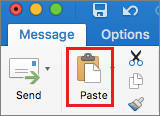
No comments:
Post a Comment