Remove a password from a document
Removing a password from a document is a simple process, but you have to know the original password.
(The way to remove the password is the same process as creating a password and changing it, too.)
-
Open the document and enter its password.
-
Click File > Info > Protect Document > Encrypt with Password.
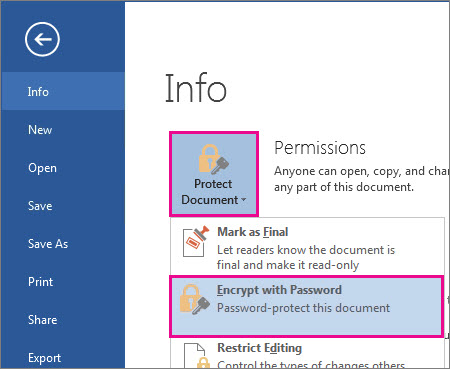
-
Clear the password in the Password box, and then click OK.
Important:
-
Passwords are case-sensitive. Make sure that the Caps Lock key is turned off when you enter a password for the first time.
-
If you lose or forget a password, Word can't recover your information so it might be a good idea to keep a copy of your password in a safe place or create a strong password that you'll remember.
-
No comments:
Post a Comment