Print notes
For times when you want to print something from OneNote, here's how:
-
From the page you want to print, click File > Print > Print.
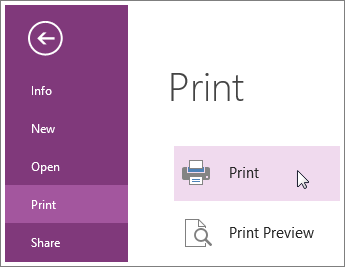
-
Set the options for your printer and click Print.
Tip: You can preview your notes before printing, if you'd like. Click File > Print > Print Preview.
If you don't like the way the pages look when you print them, you can add more spacing on the page or go to File > Export, and export the page as a Word document so you can design the layout in Word. You may notice that you can set some preferences in the Print and Print Preview and Settings dialog boxes, but you can't change the page layout from there.
No comments:
Post a Comment