Note: SharePoint Online now has a mobile app on all major mobile devices. For more information, see Use a mobile device to work with SharePoint Online sites.

SharePoint Online provides built-in ways to view team site content on any mobile device. You can use your mobile device to open documents, find sites, and navigate SharePoint Online. Each site has a pc view and a mobile view that you can switch back and forth.
Note: If your site admin does not enable this feature, you can only see a browser view. For more information, see Configure a SharePoint site for mobile devices.
Note: The following procedure works the same on all supported devices, although there may be some small differences in display and formatting.
-
Open the web browser on your device, and then in the address bar, type the website address (URL) for SharePoint Online, such as http://contoso.sharepoint.com.
Tip: Create a Favorite in your browser.
-
Sign in to Office 365 with your work or school account, and navigate to your team site.
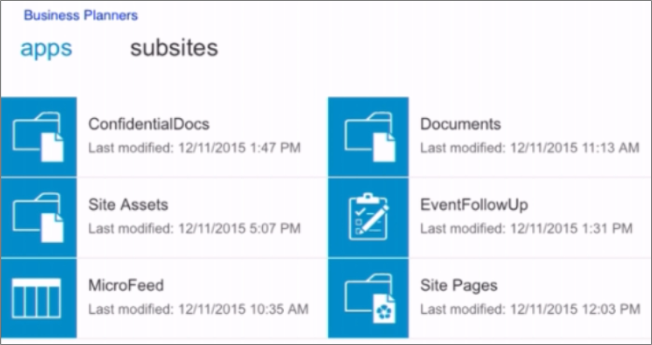
-
Choose Go to Global Navigation
 , select sites from the list of navigation tiles, and then select the tile Sites to see a list of sites.
, select sites from the list of navigation tiles, and then select the tile Sites to see a list of sites. -
Alternatively, choose the site you want to view under Sites I'm following or Promoted sites on the Sites page.
-
To browse the site, document libraries and lists are organized under Apps and any subsites are organized under Subsites.
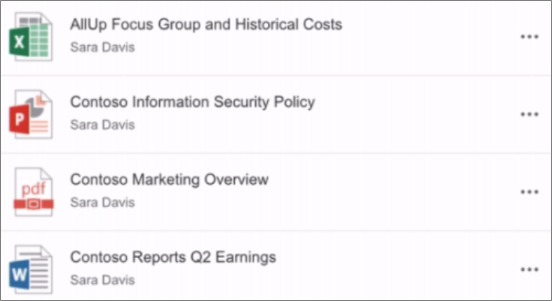
-
To view files in your site, select the document library that contains the file you want.
-
To switch from mobile view to pc view, select More Menu
 in the lower right corner of the screen, and then choose Switch to pc view.
in the lower right corner of the screen, and then choose Switch to pc view. -
To switch from pc view to mobile view, in the SharePoint site in the upper right corner of the screen, select Settings
 , and then in the Settings menu, choose Mobile view.
, and then in the Settings menu, choose Mobile view.
Tip: For best results, use a landscape orientation on your mobile device.
Want more?
Our team and external partners can get to our sites on the go with their tablets and smart phones.
Type in the URL to your team site.
Since this is my first visit on this device, I'll need to sign in with my Office 365 work account.
Everything looks a bit different in this "mobile view" since it's automatically optimized for mobile devices.
But things work the same, I just tap.
This navigation bar appears in the mobile view.
You can the view page the traditional way.
Tap the three dots to open the More menu and tap switch to pc view.
To switch back to mobile view, I select the Settings icon, then choose Mobile view.
I like this view better for this device.
No comments:
Post a Comment