Use AutoSum to sum numbers
If you need to sum the contents of a column or row, let Excel do the math for you.
On your iPad
-
To sum a column of numbers, tap to select the cell immediately below the last number in the column.
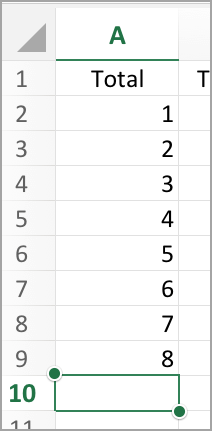
-
On the Formulas tab, tap AutoSum .
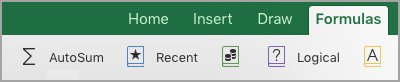
-
Tap Sum and then tap return.
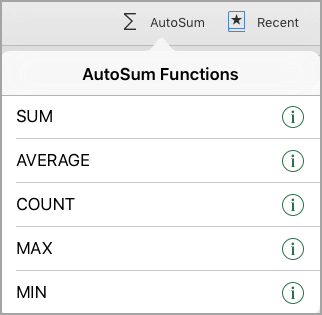
You're done!
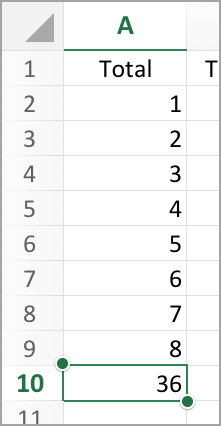
On your iPhone
-
Tap to select the cell immediately below the last number in the column.
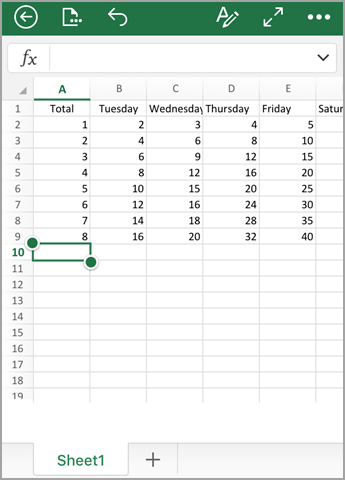
-
Tap the ribbon button
 .
. -
Tap Formulas.
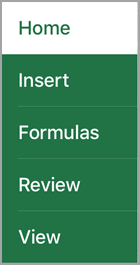
-
Tap AutoSum.
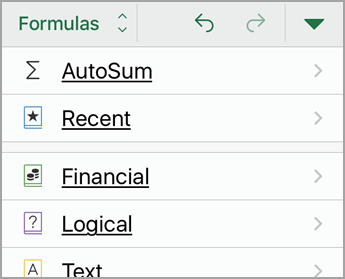
-
Tap Sum.
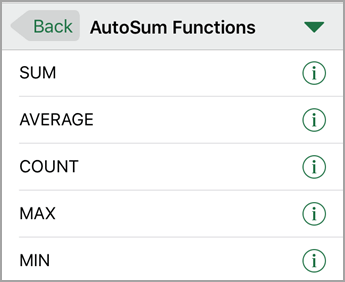
-
Tap the check mark.
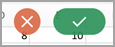
You're done!
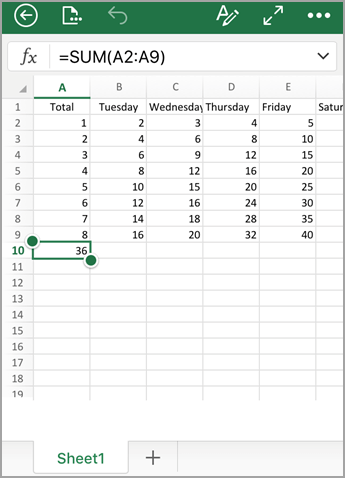
On your Android tablet or Android phone
-
In a worksheet, tap the first empty cell after a range of cells that has numbers, or tap and drag to select the range of cells you want to calculate.
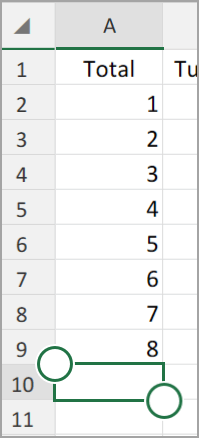
-
Tap AutoSum.

-
Tap Sum.
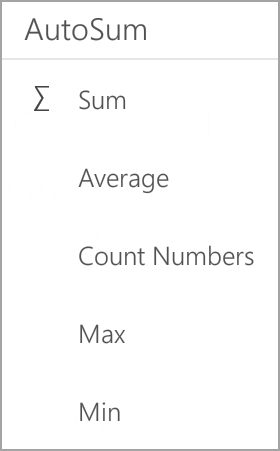
-
Tap the check mark.
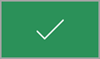
You're done!
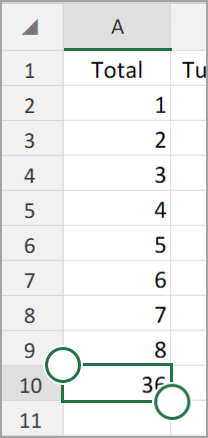
On your Windows tablet or phone
-
In a worksheet, tap the first empty cell after a range of cells that has numbers, or tap and drag to select the range of cells you want to calculate.
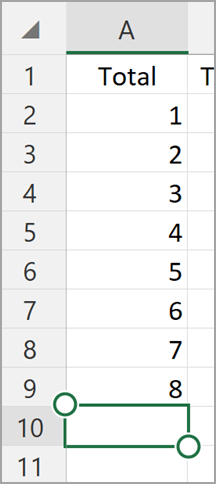
-
Tap AutoSum.

-
Tap Sum.
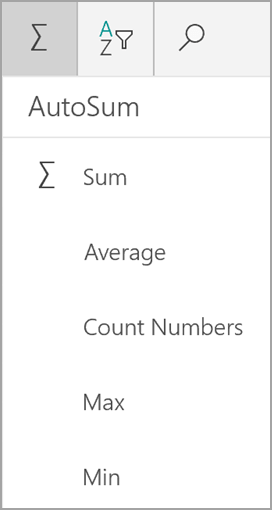
-
Tap the check mark.
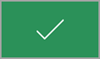
You're done!
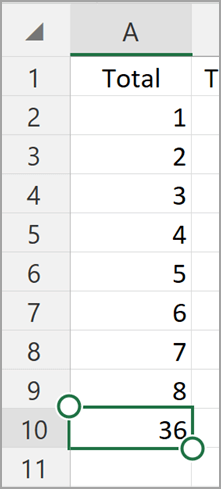
No comments:
Post a Comment