Send email from another user's mailbox in Office 365
As the Office 365 admin, you may have company requirements to allow some users to send email from another user's mailbox. For example, you may want to enable an assistant to send email from their manager's mailbox. When you allow the assistant to send email from the manager's mailbox, the emails appear to have been sent from the manager.
Send email from another user's mailbox
-
Go to Office 365 admin center > Users > Active Users.
-
Choose the user you want, and then click or tap on Edit next to Mailbox permissions.
-
In the search box under Send as, type the name of the user or users that you want to allow to send email from this mailbox.
-
Once you've selected your users, click Save.
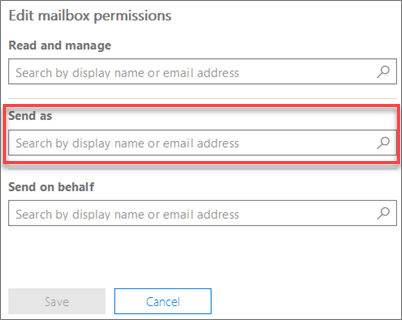
End users
Want to know how to send email from another user's mailbox? Check out the following topics:
No comments:
Post a Comment