OneDrive app for Xbox 360
Here are answers to some frequently asked questions about the OneDrive app for Xbox 360. For info and service status for the OneDrive app for Xbox One, go to Xbox support.
Why are some videos choppy when I play them on the Xbox?
This can happen if the video's bit rate is too high for your Internet connection. Try re-encoding the video and uploading it again.
What can I do if my Xbox gamertag uses a different Microsoft account than I use with my OneDrive?
To view the photos and videos in your OneDrive from your Xbox, you need to use the same Microsoft account for OneDrive and Xbox. We recommend having only one account per person so that all your content, contacts, security info, and billing info is in one place. You have a couple options:
-
Move your Xbox gamertag to the Microsoft account you use for OneDrive. For info about how to do this, go to Xbox support.
-
Move your OneDrive content to the Microsoft account connected to Xbox. The fastest way to do this is by using the OneDrive desktop app to unlink your account. Note that you can't do this on a PC running Windows 8 if you sign in to the PC using your Microsoft account.
-
Unlink your account by going to OneDrive desktop app for Windows: FAQ and following the steps under "Can I change the account I use with OneDrive?"
-
After unlinking your account, move the OneDrive folder on your computer to a different location.
-
Restart OneDrive and sign in with the account you use with your Xbox. You'll need to select the location for your OneDrive folder again.
-
Copy the content from the OneDrive folder you moved to the new OneDrive folder that was created.
-
If someone else signs in on my Xbox, can we view that person's OneDrive?
To use the OneDrive app, the person who signs in must have an Xbox LIVE Gold membership. If you have an Xbox Live Gold membership, you can view your photos and videos when you sign in on someone else's Xbox.
Note: Xbox Live Gold is available in only some countries and regions. See the list of Xbox LIVE countries and regions.
I'm getting a message that I can't view shared files
This happens if someone is signed in on your Xbox with the default settings for Teen or Child. Make sure anyone with this profile signs out. To change the setting for your profile, go to Settings, choose Privacy, and set Member Content to Everyone.
I'm getting an error message
-
Error code 2: It took too long to sign you in. Check the Internet connection for your Xbox and try signing out and then signing in again.
-
An error code beginning with 0x8, such as 0x80070005, 0x80048821, 0x80072EF3, 0x8000000A, 0x83118834, 0x80048823, or 0x8007274C: There was a problem signing you in to OneDrive. This can happen if you changed the password on your Microsoft account since the first time you signed in to the Xbox or renamed your account when you switched to Outlook.com. To provide your current password, follow these steps:
-
Press the Xbox Guide button on your controller, scroll to Settings, and then select Profile.
-
Select Account Security.
-
Select Security Proofs, and then enter your account info.
-
Launch the app again.
-
-
Error codes 8-14 or error code 17: There might be a problem with the OneDrive service. Try exiting the app and launching it again or try again later.
-
Error code 15: The OneDrive account has been blocked. For more info, go to the OneDrive website.
-
Error codes 18–22: There was a problem with the info the OneDrive app received from the OneDrive service. Try exiting the app and launching it again.
-
Error code 23 (when you try to play a video): Try exiting the app and launching it again. If this doesn't work, Xbox might not support the video format.
If you receive a different error message, exit the OneDrive app and launch it again. This fixes most problems.
For more help viewing photos and videos with the app, go to Xbox support for the OneDrive app.
Contact support
Get help from the Answer Desk.
Need more help?
See more support pages for OneDrive.
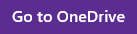
Microsoft Office Tutorials: Onedrive App For Xbox 360 >>>>> Download Now
ReplyDelete>>>>> Download Full
Microsoft Office Tutorials: Onedrive App For Xbox 360 >>>>> Download LINK
>>>>> Download Now
Microsoft Office Tutorials: Onedrive App For Xbox 360 >>>>> Download Full
>>>>> Download LINK 3Z