Mark plans as favorites
If you're working on a lot of different plans at one time, it can be helpful to mark some of them as favorites, making them easier to access and check in on at a glance. Why isn't this working for me?
To mark a plan as a favorite, point to it in the Planner hub, select the three dots, and then choose Add to favorites. This moves the plan into the Favorite plans list.
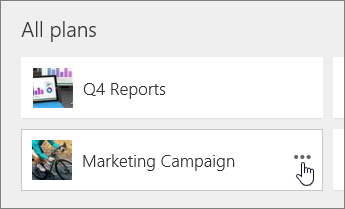
When you add a plan as a favorite:
-
It shows at the top of the Planner hub with some progress information.
-
It's added to the list of plans on the left, making it easier to switch to from another plan.
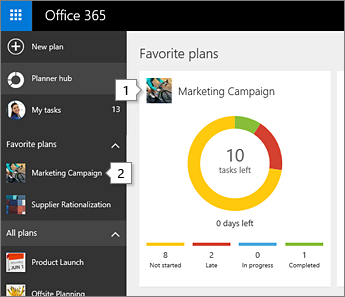
To remove a plan as a favorite, point to it in the Planner hub, select the three dots, and then choose Remove from favorites. This moves the plan back into the All plans list.
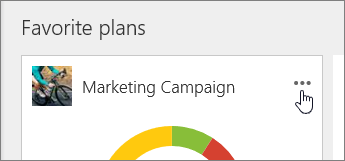
Seeing plans you didn't mark?
The list of favorites is shared across all products that use Office 365 Groups. For example, if you marked a group as a favorite in Outlook, the plan for that group will also be listed as a favorite in Planner. The same is true for plans you mark as favorites in Planner—the groups for those plans will show up as favorites in Outlook, OneDrive, and anywhere else where you're using Office 365 Groups.
No comments:
Post a Comment