Change the folder arrangement in the Navigation Pane
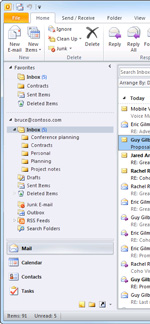 The Navigation Pane appears on the left side of the Outlook window and is how you switch between the different areas of Outlook, such as Mail, Calendar, Contacts, Tasks, and Notes.
The Navigation Pane appears on the left side of the Outlook window and is how you switch between the different areas of Outlook, such as Mail, Calendar, Contacts, Tasks, and Notes.
Mail subfolders that you create appear in alphabetical order within each folder in the Navigation Pane. The folders cannot be manually rearranged.
Note: Default folders appear at the end of the folder list including Drafts, Sent Items, Deleted Items, Conversation History, InfoPath Forms, Junk E-mail, Outbox, RSS Feeds, and Search Folders. These folders cannot be renamed or rearranged.
As a workaround, consider adding a frequently used folder to the Favorites section at the top of the Navigation Pane. Folders in this section can be arranged in any order.
Another workaround is to rename folders. Entering a number or special characters such as an underline (_) or an exclamation mark (!) moves a folder before folders that begin with characters A to Z. To rename a folder, click the folder, and then on the Folder tab, in the Actions group, click Rename Folder.
No comments:
Post a Comment