No matter where you put your notes in OneNote for Windows 10, you can find them quickly by searching. OneNote can search typed text, handwritten notes, and words that appear in inserted images.

-
On your keyboard, press Ctrl+F, or click the magnifying glass icon near the top of the Page list.
-
In the Search box that appears, enter a search word or phrase, and then press Enter.
-
Just below the Search box, click the arrow to adjust the scope of your search, if necessary. You can search All Notebooks, the Current Notebook, the Current Section, or the Current Page.
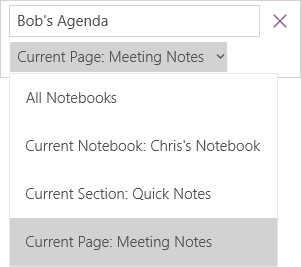
-
If your search text was found in any of your notes, click to select any page in the list of search results that appears. OneNote will open the page you select and then highlight all occurrences of your search text on that page.
No comments:
Post a Comment