Upgrade to Office 2016 using Office 365 for business
The information below is for individuals in organizations (including educational institutions, government, and non-profits), using Office 365.
Note: If you have an Office 365 Home, Personal, or University subscription, a one-time purchase of Office such as Office Home & Student or Office Home & Business, see How do I get Office 2016? instead.
If you're using Office 365 for Business operated by 21Vianet in China, see Office 365 operated by 21Vianet: How do I get the new Office 2016 apps?
With the release of Office 2016, you can now get the latest version of Office on your PC or Mac for free if you have an existing Office 365 for business subscription that includes the Office desktop applications. If you follow these steps and don't see an option to install the newest products, contact your admin. Your admin may not have assigned a licensed to you or given you permission to install Office.
Are you an Office 365 admin? Admins who want to upgrade users in their organization of the latest version of Office, should first review the step-by-step guidance in, Upgrade users to the latest Office client using Office 365 for business.
Upgrade to Office 2016 with Office 365 for business
Upgrade to Office 2016, Project Professional 2016, or Visio Pro 2016
Select what Office product you want to upgrade. If you're not sure what version of Office you're currently using, see What version of Office am I using?
Upgrade to Office 2016
| Upgrade options | What you need to do |
|---|---|
| Your Office 365 admin or IT department installs Office for you | There's nothing for you to do. Your admin or IT department will likely continue to manage your installations and updates. |
| Upgrading form an earlier version of Office, such as Office 2010 or Office 2007 | If you don't see an option to install Office 2016 when you sign in to portal.office.com/ols/mySoftware.aspx, contact your admin. Your admin may not have assigned a licensed to you or given you permission to install the version of Office you want. If you're the admin, see Upgrade users to the latest Office client using Office 365 for business.
|
| Upgrading from Office 2013 | If you don't see an option to install Office 2016 when you sign in to portal.office.com/ols/mySoftware.aspx, contact your admin. Your admin may not have assigned a licensed to you or given you permission to install the version of Office you want. If you're the admin, see Upgrade users to the latest Office client using Office 365 for business. The steps to upgrade from Office 2013 depends if your copy of Office was installed using Click-to-Run or MSI. To check, follow these steps: To determine your installation type
For Click-to-Run versions of Office 2013:
For MSI versions of Office 2013:
|
Upgrade to Project for Office 365
| Ways to upgrade | What you need to do |
|---|---|
| Your Office 365 admin or IT department installs Project Online Desktop Client for you | There's nothing for you to do. Your admin or IT department will likely continue to manage your installations and updates. |
| Upgrading form an earlier version of Project, such as Project Professional 2010 or Project Professional 2007 | If you don't see an option to install Project Online Desktop Client when you sign into portal.office.com/ols/mySoftware.aspx, contact your admin. Your admin may not have assigned a licensed to you or given you permission to install the version of Office you want. If you're the admin, see Upgrade users to the latest Office client using Office 365 for business.
|
| Upgrading from Project Professional 2013 | If you don't see an option to install Project Online Desktop Client when you sign into portal.office.com/ols/mySoftware.aspx, contact your admin. Your admin may not have assigned a licensed to you or given you permission to install the version of Office you want. If you're the admin, see Upgrade users to the latest Office client using Office 365 for business. The steps to upgrade from Project 2013 depends if your copy of Project was installed using Click-to-Run or MSI. To check, follow these steps: Check if Project 2013 was installed using Click-to-Run or MSI
For Click-to-Run versions of Project 2013:
For MSI versions of Project 2013:
|
Upgrade to Visio Pro for Office 365
| Ways to upgrade | What you need to do |
|---|---|
| Your Office 365 admin or IT department installs Visio Pro for Office 365 for you | There's nothing for you to do. Your admin or IT department will likely continue to manage your installations and updates. |
| Upgrading form an earlier version of Visio, such as Visio Professional 2010 or Visio Professional 2007 | If you don't see an option to install Visio when you sign into portal.office.com/ols/mySoftware.aspx, contact your admin. Your admin may not have assigned a licensed to you or given you permission to install the version of Office you want. If you're the admin, see Upgrade users to the latest Office client using Office 365 for business.
|
| Upgrading from Visio Professional 2013 | If you don't see an option to install Visio when you sign into portal.office.com/ols/mySoftware.aspx, contact your admin. Your admin may not have assigned a licensed to you or given you permission to install the version of Office you want. If you're the admin, see Upgrade users to the latest Office client using Office 365 for business. The steps to upgrade from Visio depends if the installation is click-to-run or MSI-based. To check, follow these steps: Check if Visio 2013 was installed using Click-to-Run or MSI
For Click-to-Run versions of Visio 2013:
For MSI versions of Visio 2013:
|
Upgrade options on Mac
Your Office 365 admin or IT dept. installs Office for you:
There's nothing you need to do. Your admin or IT department will likely continue to manage your installations and updates.
Upgrading from an earlier version of Office, such as Office for Mac 2011:
-
Install Office following the steps in Install Office on your PC or Mac.
Note: If you don't see an option to install Office 2016 for Mac, when you sign into portal.office.com/ols/mySoftware.aspx, contact your admin. They may not have assigned a license to you or given permission to install the latest version. If you're the admin, see Upgrade users to the latest Office client using Office 365 for business.
-
If you have Office for Mac 2011 installed, you can keep both versions of Office on your computer. We recommend that after you feel comfortable with Office 2016 for Mac that you uninstall Office for Mac 2011 as it will no longer be supported after October 10, 2017.
Important: Office for Mac 2011 is no longer be available to download from the portal, so be sure you're ready to move to Office 2016 for Mac if you choose to uninstall the previous version.
Sign up for a new Office 365 for business subscription
Depending on the plan you choose, Office 365 for business plans include the latest versions of Office. If you're interested in setting up Office 365 in your organization and would like to learn more or buy it, see Office 365 Business and Enterprise plans.
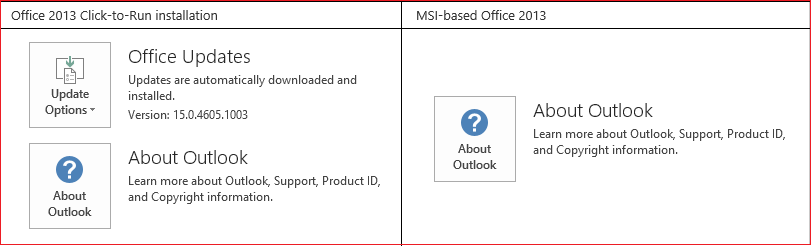
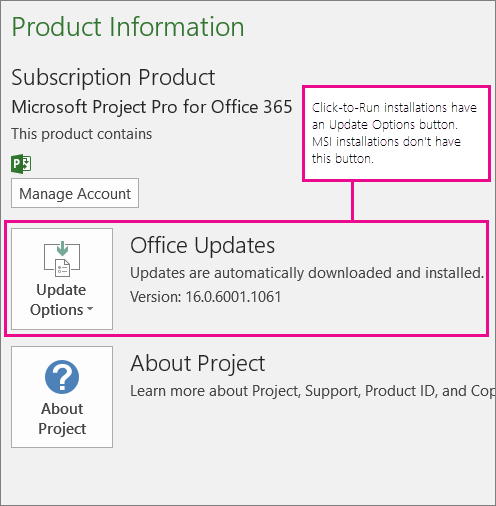
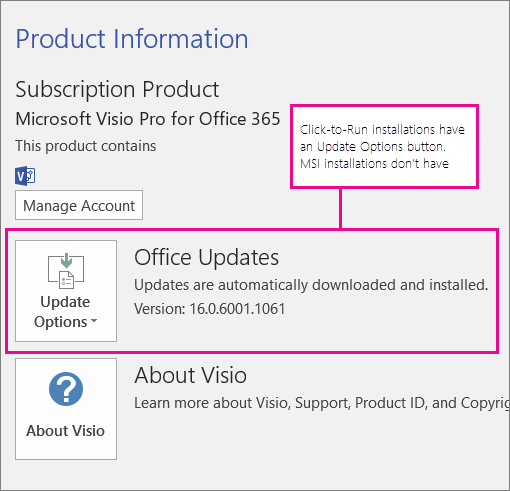
Microsoft Office Tutorials: Upgrade To Office 2016 Using Office 365 For Business >>>>> Download Now
ReplyDelete>>>>> Download Full
Microsoft Office Tutorials: Upgrade To Office 2016 Using Office 365 For Business >>>>> Download LINK
>>>>> Download Now
Microsoft Office Tutorials: Upgrade To Office 2016 Using Office 365 For Business >>>>> Download Full
>>>>> Download LINK lZ